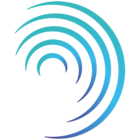Reading time 3 mins
Introduction
-
It is quick and easy to transfer audits from the original audit tool (version 1) into the new and improved audit tool (version 2).
-
If you have been using the original audit tool, please ensure you have asked Radar Healthcare to activate the new and improved tool within your system. This can also be requested for your Staging site if you wish to practice and test before committing to your Live site.
-
Once transferred you can make any amends to the audit template, utilising lots of the new impactful features, before publishing the audit.
Audit Scoring Type
- Before getting started we recommend ensuring your Audit Scoring Types is in place. In the original version of audit this was called ‘Audit Types’ and referred to the scoring structure of your audit.
- These scoring structures are not able to be imported between versions and we recommend reviewing and recreating them in the new version before importing your audit template.
- We have guidance on how to build new audit scoring types available here:
- When uploading into the new version of audit you will need to select the Audit Scoring Type, so it is essential to have a least one created in advance. It is possible to change the Audit Scoring Type on an audit in the new version retrospectively.
Downloading the Original Audit Templates
- Log into your Radar Healthcare system and navigate to the Administration Panel and select Audit Templates.
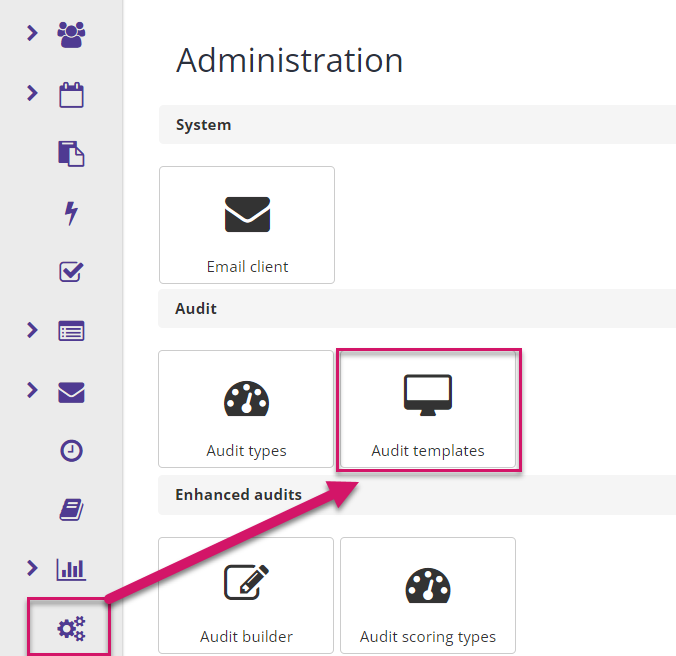
- Find the audit template you wish to download and select the ‘Actions’ item next to the name of the audit and choose ‘Export to JSON’ option.
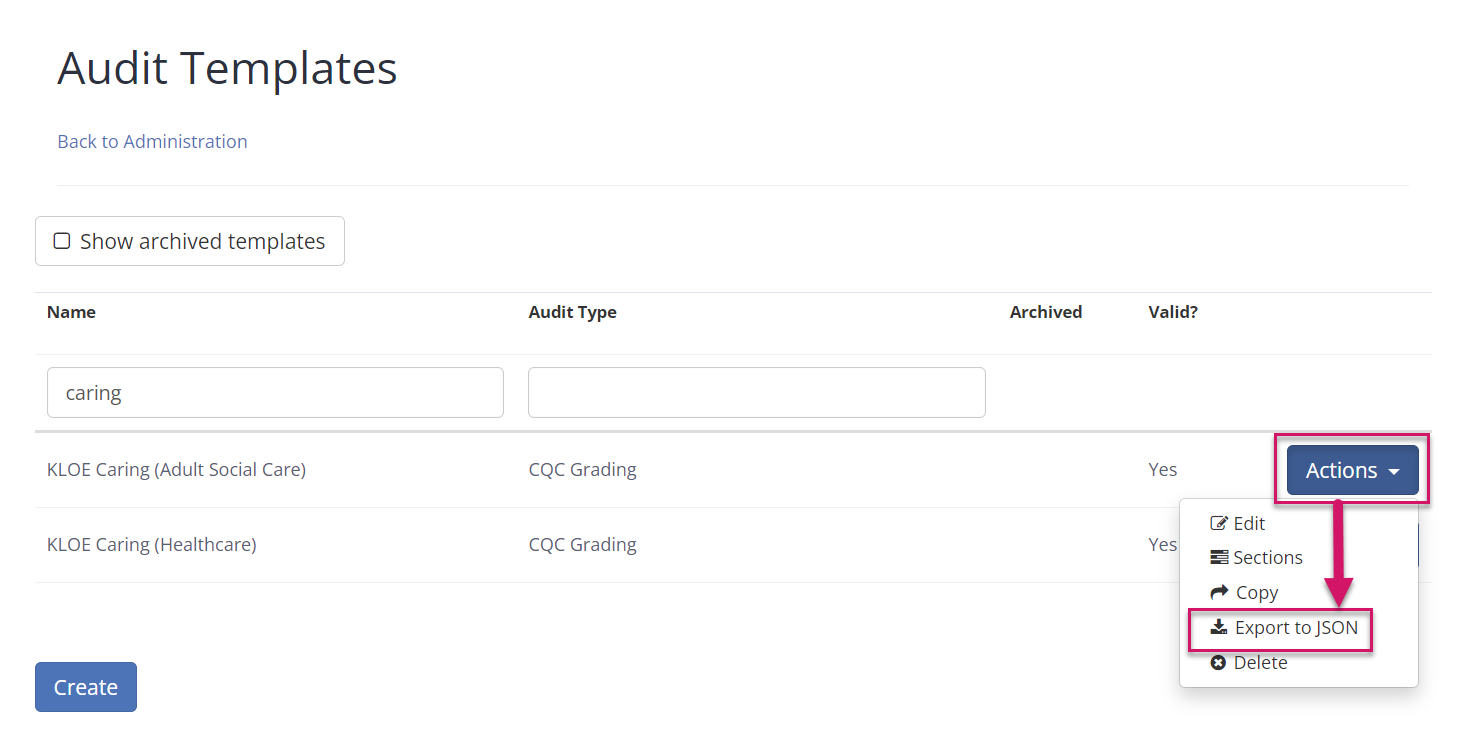
Upload Audit
- Now we have the audit template navigate back to the Administration panel and select ‘Audit Builder’ under Enhanced Audits.
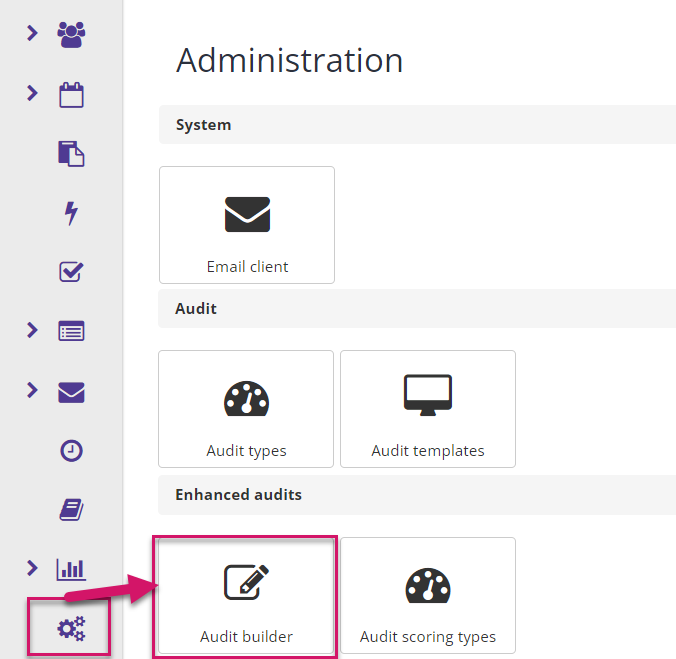
- From the top of the table page select ‘Import Audit’.
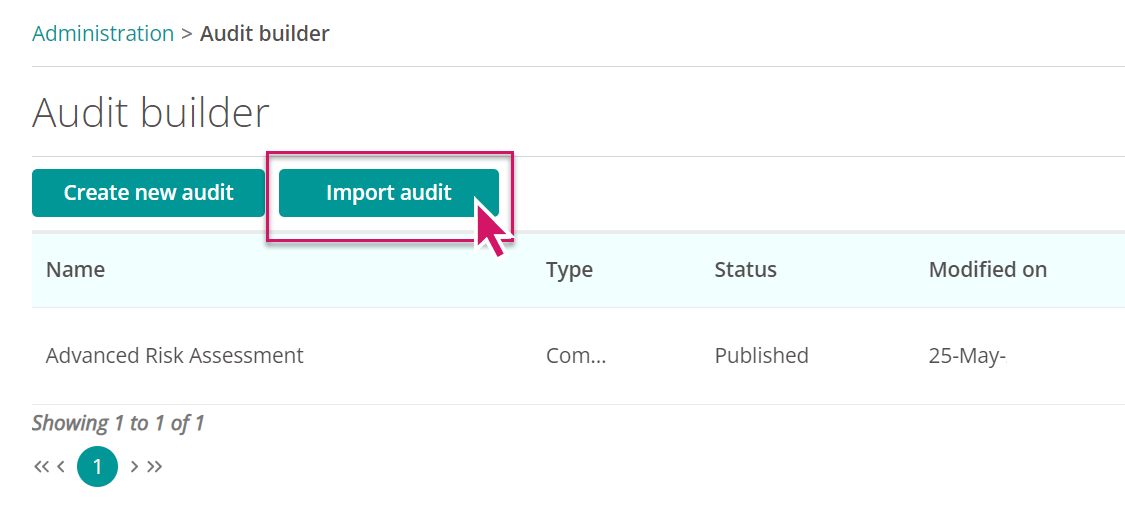
- There are 3 options to complete:
-
Select audit template. Use this option to upload the JSON audit template you have downloaded from the original version of audit.
-
Audit scoring type. Choose the audit scoring type you wish to associate to this audit.
-
Tags. Choose or create tags to assign to your audit. This allows you to categories similar audits using the same tags. [This is optional].
-
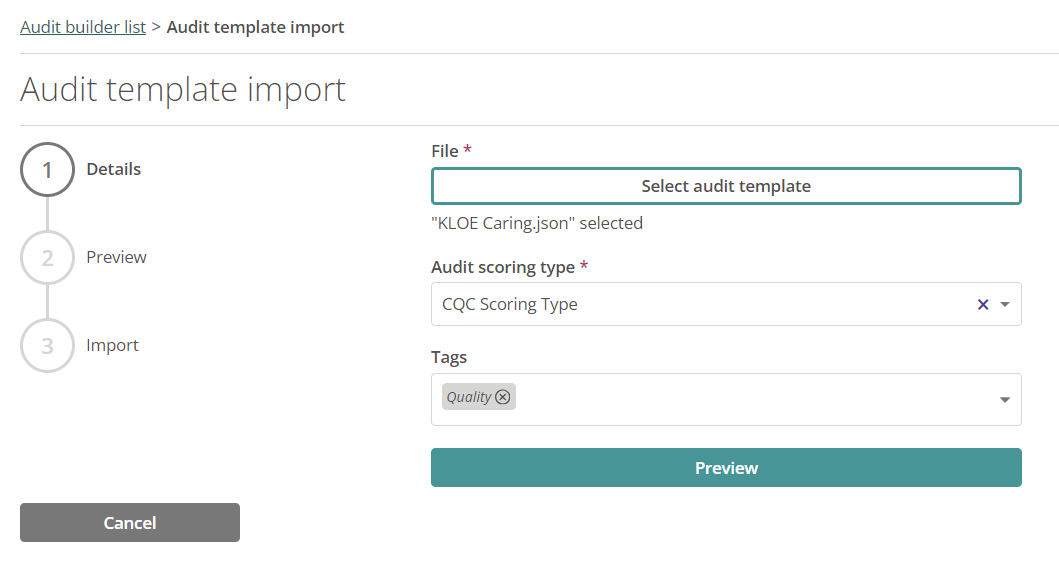
- Selecting ‘Preview’ will submit your audit and let you know if it has been successful, or if there are any potential errors.
- Select ‘Import audit template’ to complete the upload.
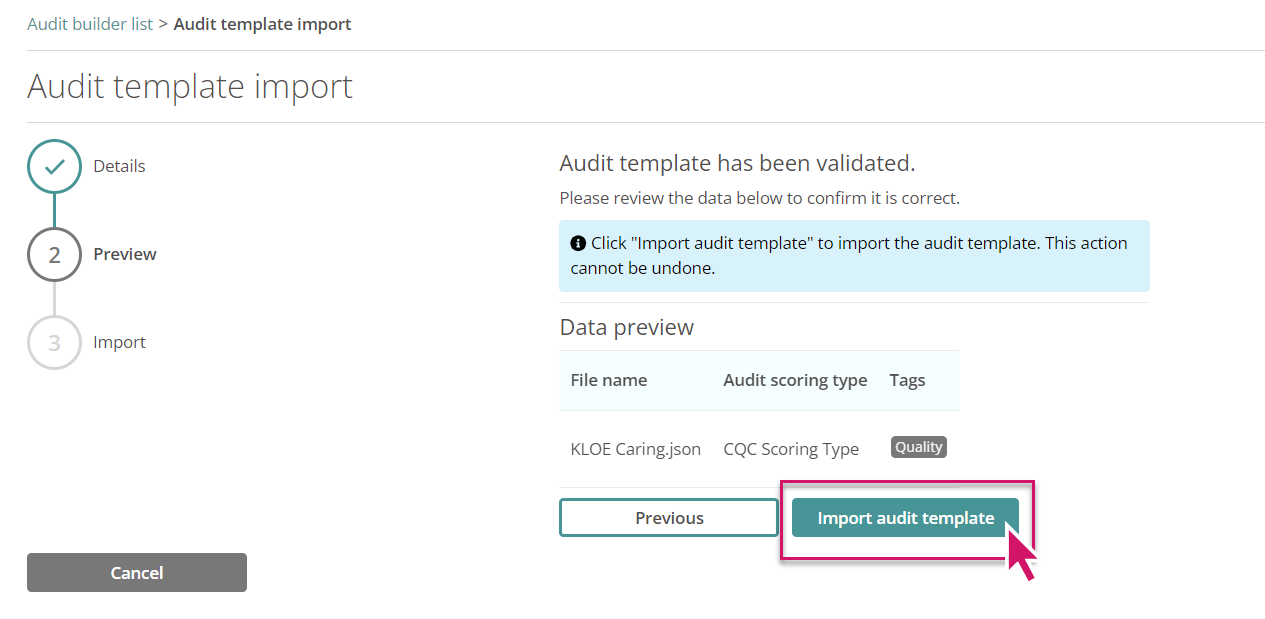
- Your audit is now uploaded. Once imported the audit will become available in your list of audit templates in draft. Select the audit to make any changes and use the great new features of the new and improve audit tool.
- For more information, please see our dedicated user guide.
FAQs
Unable to upload due to title character limits
The new and improved audit tool does have character limits on the Audit Sections title (150 characters) and the Audit Question Groups title (previously known as ‘Requirements’) (150 characters). If you receive this error message when trying to upload your audit, please edit the original template to reduce the character limit on the Audit Sections or Requirements and try downloading and uploading the audit template again.