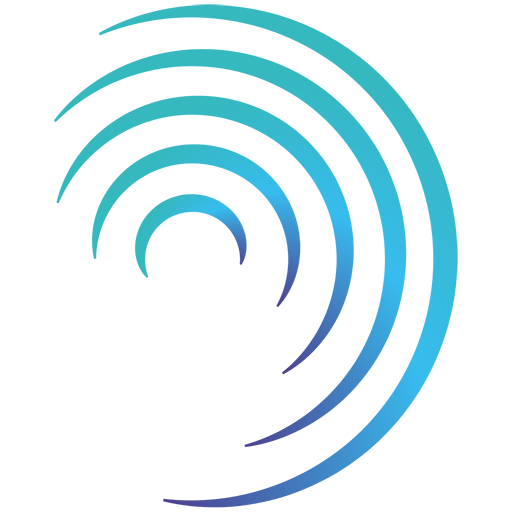Reading time 3 mins
Introduction
- Persons Involved allows you to view all events where a particular User, Service User or custom list item was involved in some way.
- Within events, you can ask questions where the answer can be selected from a list of system users, service users or any custom list you have in Radar Healthcare.
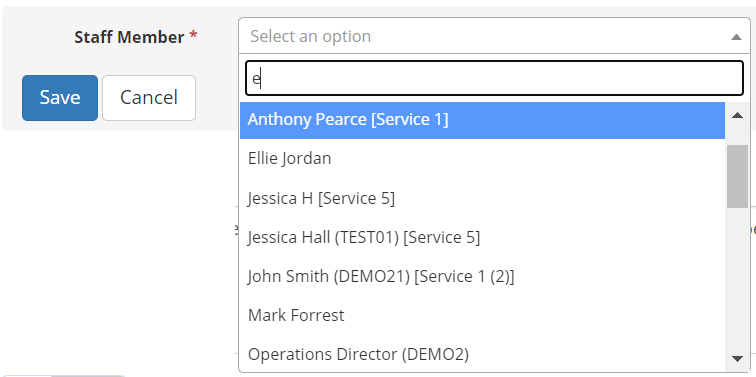
- Persons Involved allows you to select someone (or something) from one of those lists and see all the events they have been involved into any degree.
- The results will display any event where the user or item has been selected from a drop-down list within a form.
- For example, you may wish to see a list of all the events that concern a certain service user (pulled from a custom list of service users). By selecting their name, a list will be generated of all the events where their name has been selected in a form question response as part of the event form or workflow, regardless of who created the event, or the form and question asked.
- To note - the results displayed in Persons Involved will be filtered according to your system permissions. You will only see events that you have permission to see. This means the user; service user or custom list entry might appear in other events that are not appearing on your results because you do not have permission to see the other events.
- Likewise, you will only be able to view events that involved staff members from.
- within your location, or
- within the region that your location resides in, or
- within the organisation as a whole
- You won’t see events that staff from other locations outside your own have been involved in.
Using Persons Involved
- On the side panel select Event reporting > Persons involved.
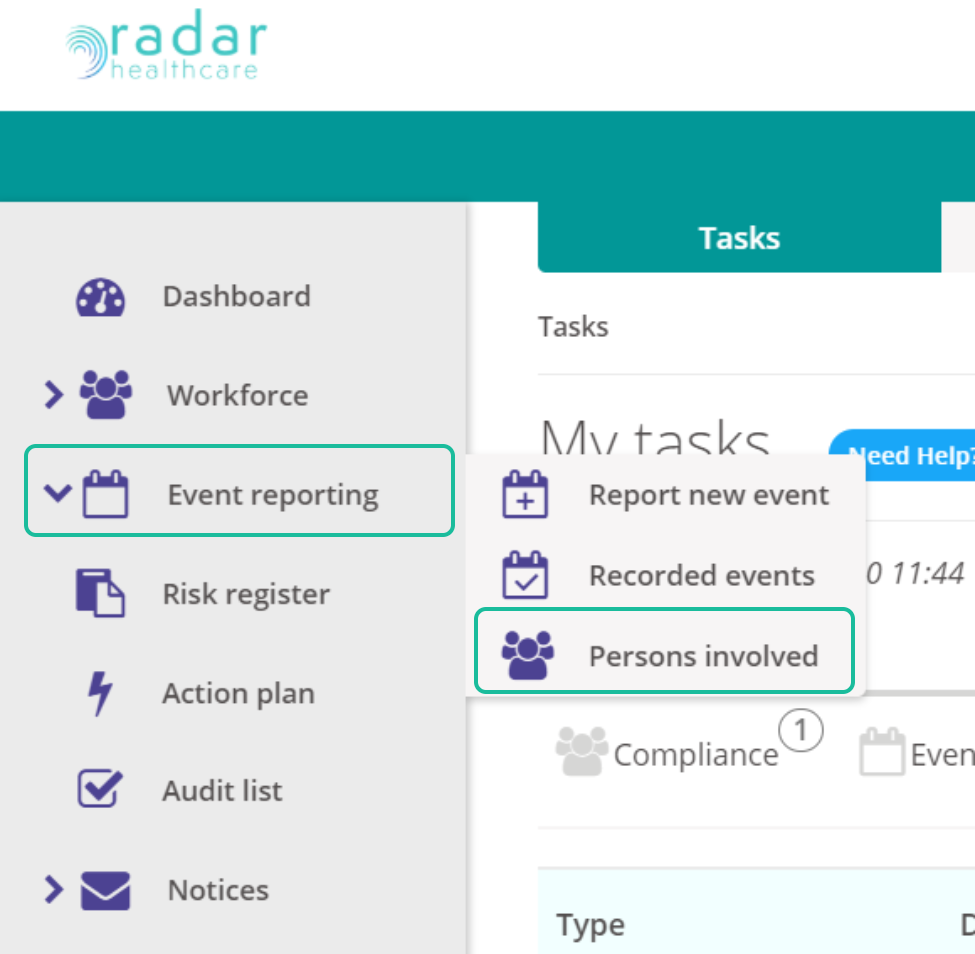
- Please follow the logic rules to find the information you require.
- To start let's select the type of information we want to choose from. These will always include your System Users (Staff member) and can also include any Custom List (please raise a ticket with Radar Healthcare to add a Custom List).
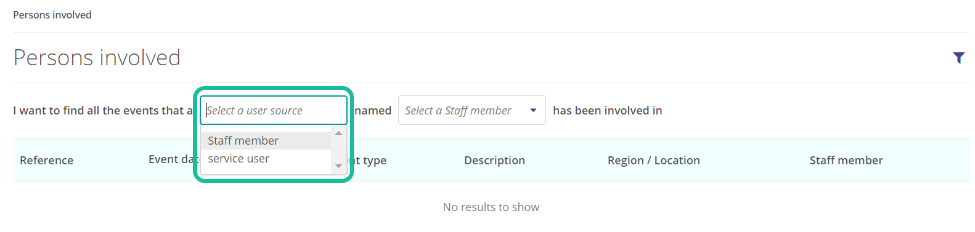
- Once your list is selected, you'll then be able to select a name from that list in the next drop-down field.
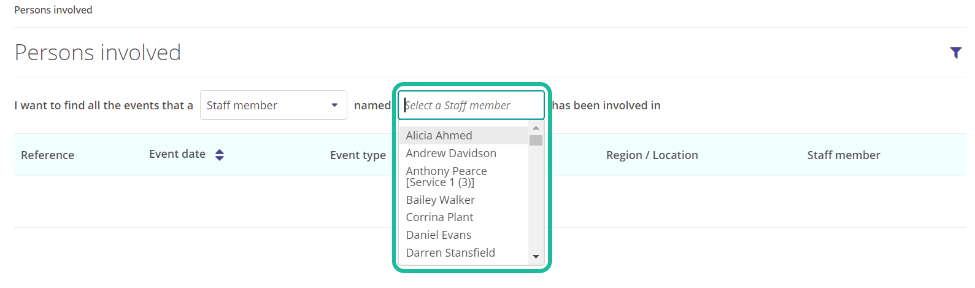
- Upon selection all the events which have involved the named individual/item will appear below.
- Please select a specific event to be taken directly to it.
- Should you wish to narrow your search further you can use the Filter option on the top right corner of the screen.
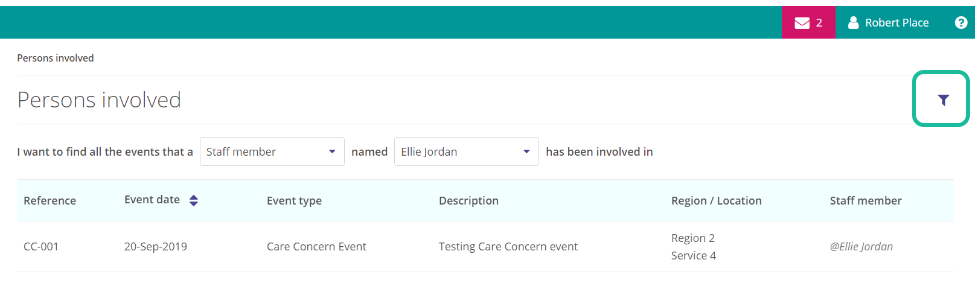
- Select specific information within the filter will reflect on the list of events involved.
- To remove the filters simply open the filter option and select Clear filters.
Persons Involved Permission
- This is a separate permission available in Access control within the Administration panel.
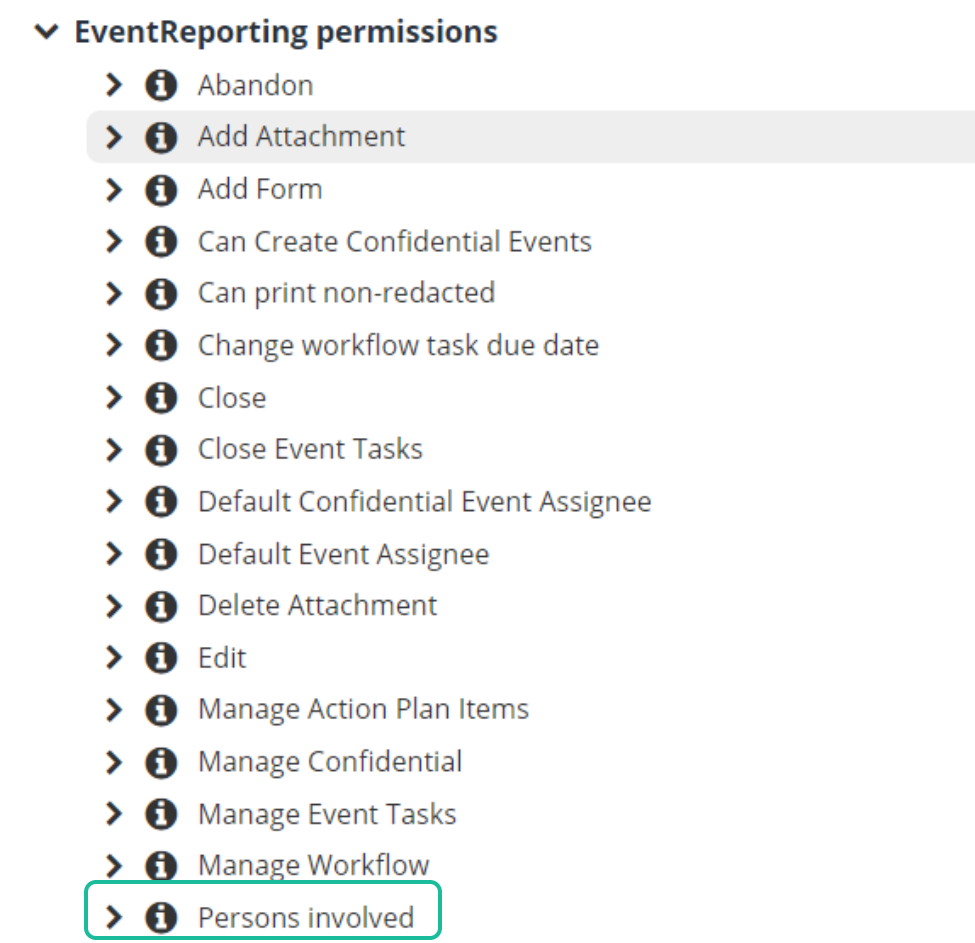
- Please note that to use this feature the user will also need permission to View events too.