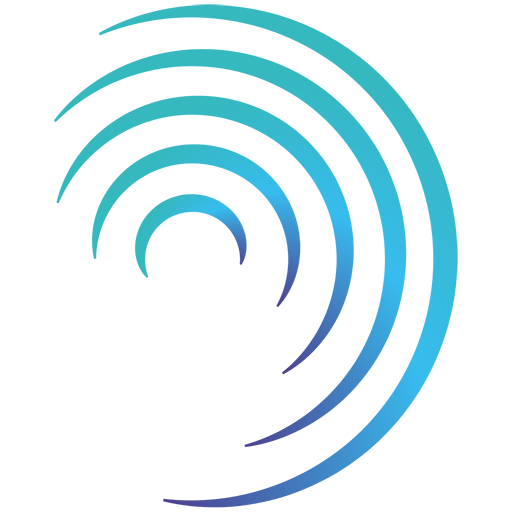Reading time 3 mins
Introduction
- You may be asked to complete an Action Plan step as part of your audit. This will appear once you have completed your audit and will highlight all the failed questions and ask you to create or link existing audits to each question.
- Once all questions have an action assign to them you may continue with the audit.
Completing the Audit Plan Step
- The Action Plan step will appear once all the audit sections have been completed on the workflow.
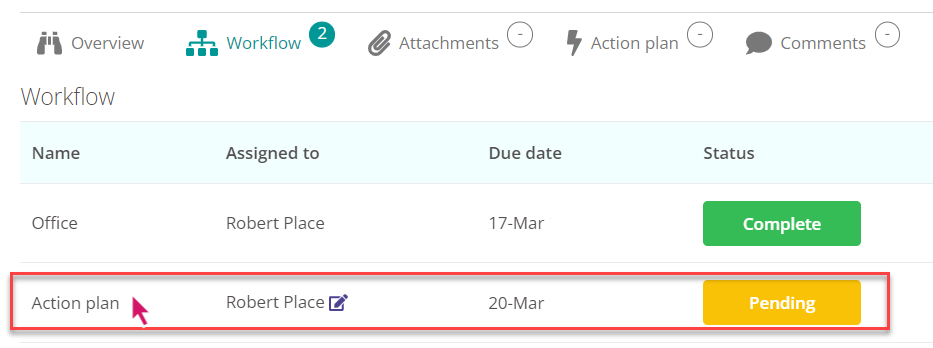
- At the top of the page will be the failed questions. Select the ones you wish to assign an action to. You can do this individually or select multiple if the action applies to more than one.
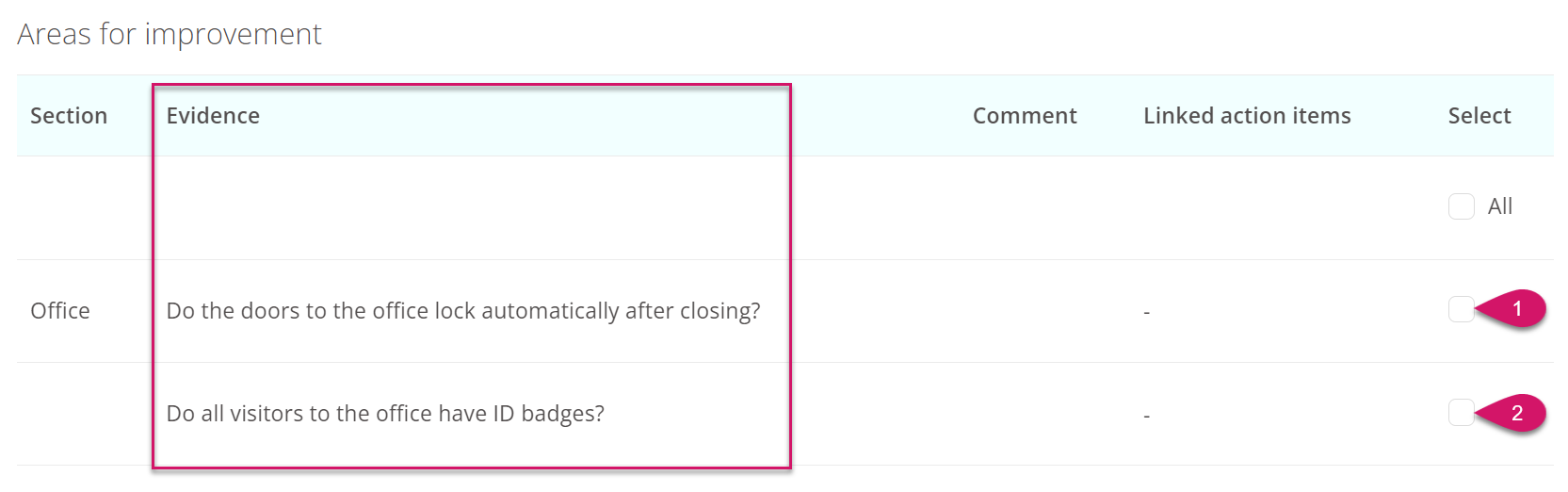
Assigning to Existing Actions
- At the bottom of the page are the existing actions already created at the same location as the audit.
- Choose the actions you wish to link to your selected questions at the top of the page. You can choose one or more actions, if relevant.
- Select ‘Link to Selected Item’ to confirm your selection.
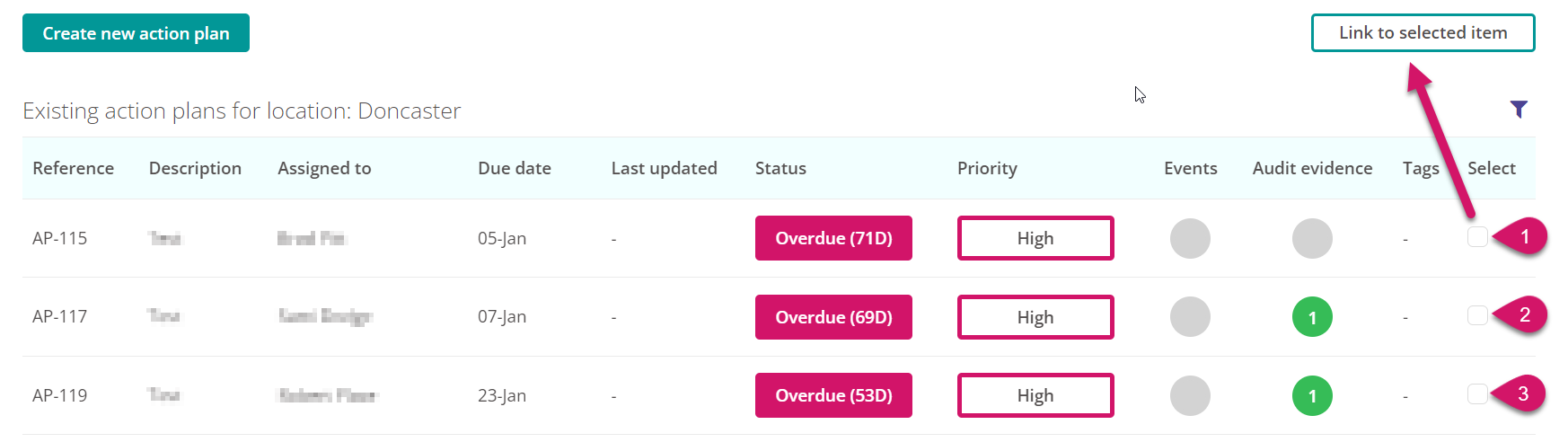
Assigning to a New Action
- After selecting the question(s) select the option ‘Create new action plan’.
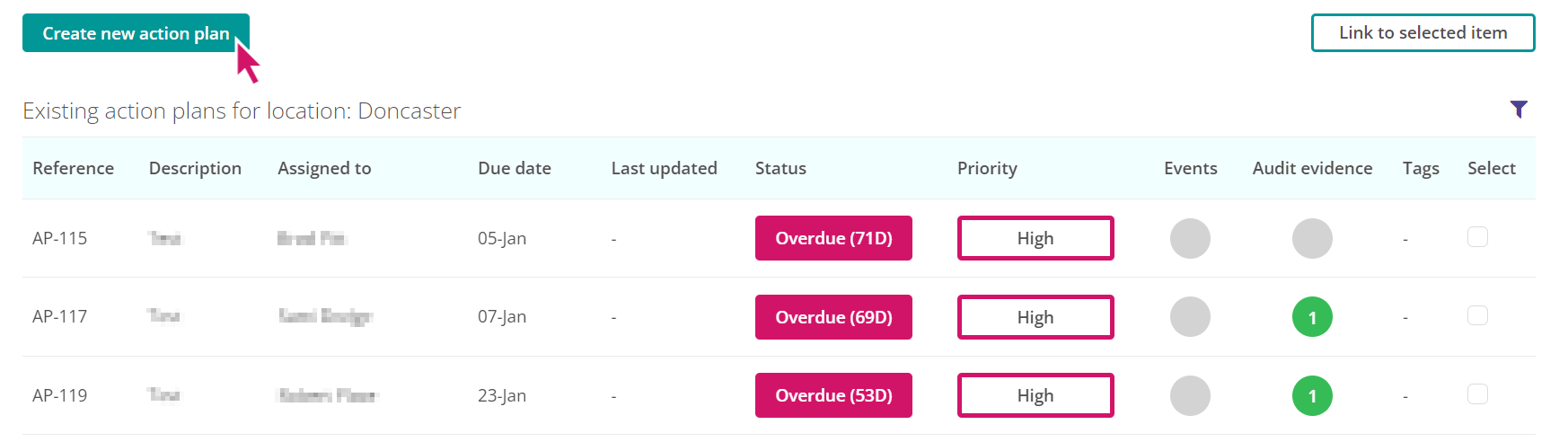
- Follow the steps to complete the detail of your Action Plan. Including the following fields:
- Person Responsible - this is the person the action will be assigned to.
- Email notification - if you select Yes the user will be emailed to advise they have been assigned this action.
- Priority - you can filter actions using the priority status.
- Due date - the action must be completed by this date.
- Details of Action - this is where you need to put what the action entails, what needs to be done.
- Tags (optional) - You can filter your actions by using tags. Simply select from the drop-down list or type a new tag if the one you need is not available. Please note, any tags you create will be available for all users in the system to select moving forward, so please check with your System Administrator before creating new tags.
- Attachments (optional) - if you would like to upload a document relating to the action you can do so.
Completing the Action Plan step
- Once all your questions have an action linked to them you can select ‘Complete action plan’.
- Please note you do not need to have completed each individual action; this is simply confirming you have completed this step of the audit.
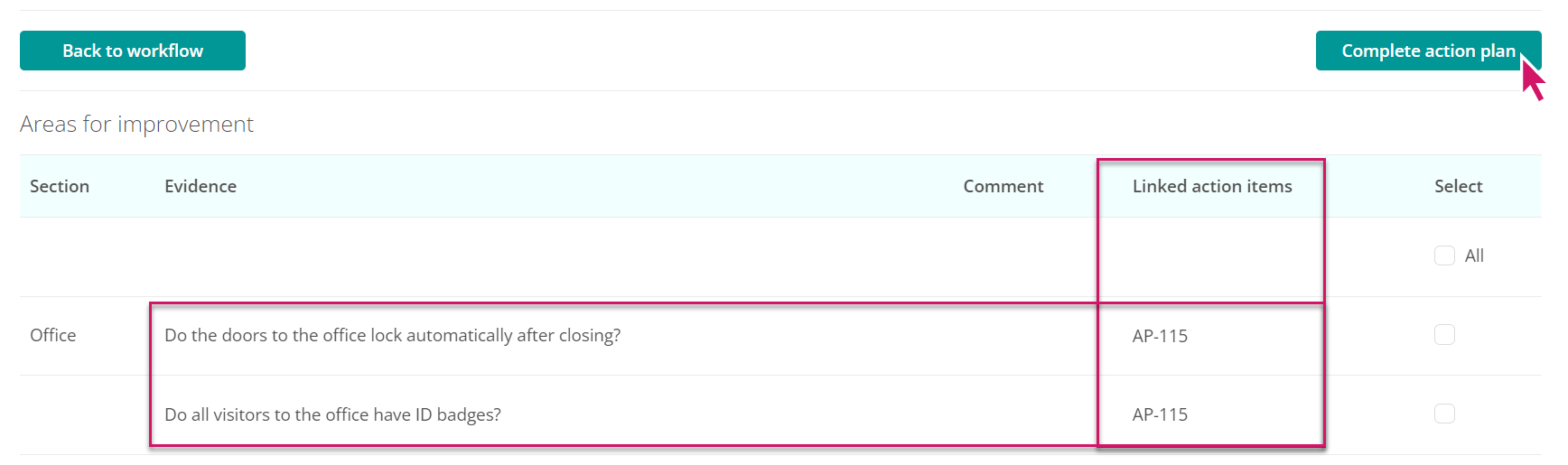
- Your Action Plan step will now appear complete on your audit workflow.
FAQs
What if I have already assigned actions whilst completing the audit?
- If you have assigned an action to a failed question whilst you were completing the audit there is no need to repeat the process. When you open the Action Plan step of the workflow you will see the questions have already been assigned to the questions. If all the questions have an action assigned, you can select ‘Complete action plan’ to close and complete this step of the workflow.