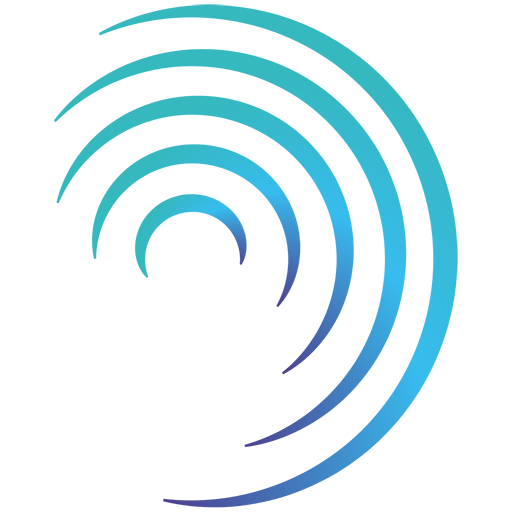Please note - this user guide is in reference to the Enhanced Audit functionality.
Reading time 2 mins
Introduction
- There are various methods of reassigning an audit.
- If the audit is assigned to your role within your location/service, you can select the section of the audit to reassign it to yourself and start it.
- You can reassign the original Auditor (owner) of an audit and any outstanding sections of the audit will be reassigned to the new user.
- If you have permissions to ‘reassign workflow step’ you will be able to reassign any workflow within an enhanced audit (e.g. Action plan, Action plan and authorise, Authorise) to yourself, or to someone else without starting it.
- If you have ‘reassign audit sections’ you will be able to reassign any section within an enhanced audit.
- Once reassigned the Audit Sections will appear in your My Tasks dashboard until completion.
Please note: Users must have both reassign permissions and the "Change audit owner" permission enabled to reassign the Audit Owner.
Reassign audit sections assigned to your role
-
Please note that you must have the same role at the same location/service within Radar Healthcare to be able to reassign using this method.
-
Navigate to the audit you wish to view. We recommend navigating to the Audit List and filtering on the audits assigned to your role for your location/service (more information available here.)
-
On the “Workflow” tab you will be able to see the steps of the audit.
-
To reassign the audit and start working on it immediately simply select the part of the audit you wish to start and confirm you wish to be reassigned.
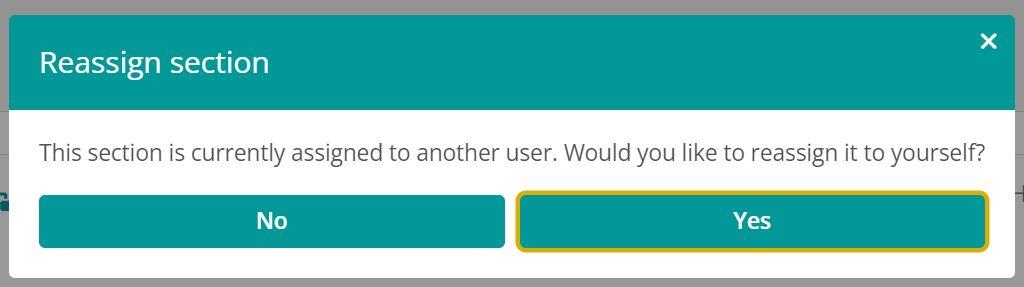
Reassign the Auditor (Owner)
- When creating an Audit Schedule, you select the user or role who will be the default Auditor for each location you are scheduling this for. The individual and/or role is then shown on your Audit List as the Audit owner.
- When viewing an audit, you will see the audit owner listed at the top and they will be assigned all the sections of the workflow.
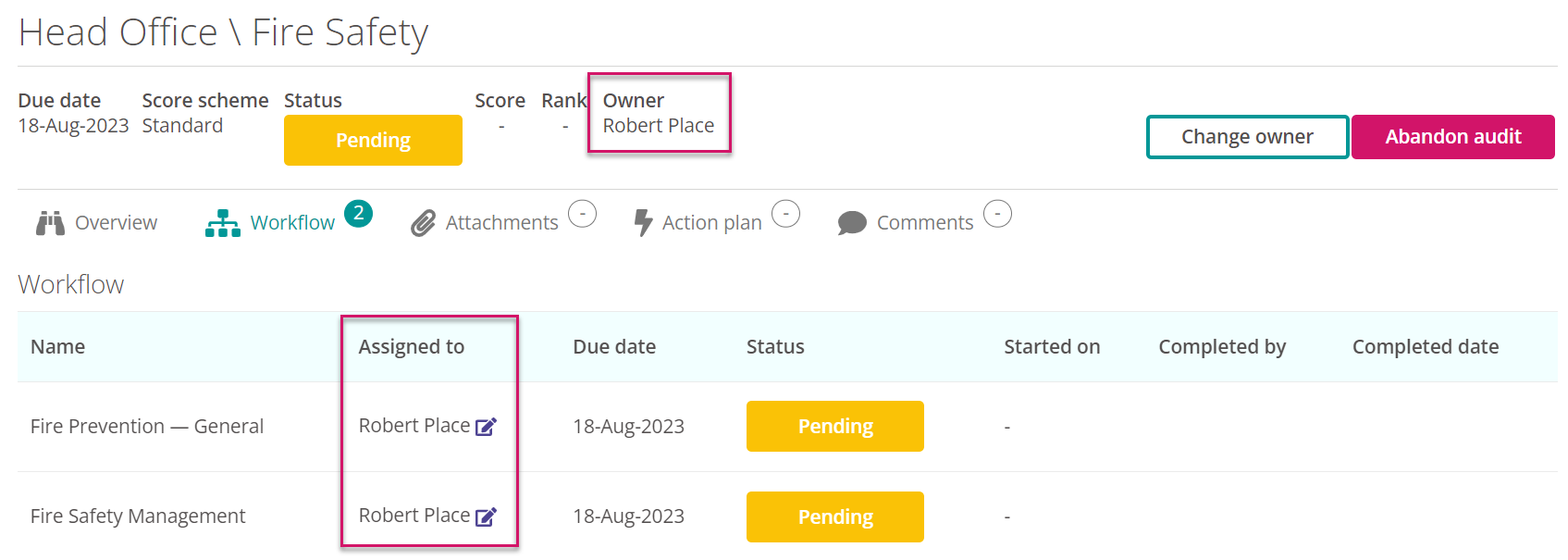
- To change the owner and reassigned all the outstanding workflow steps select the ‘Change owner’ and choose the new owner. Choose to send an email to the new owner and confirm your choice.
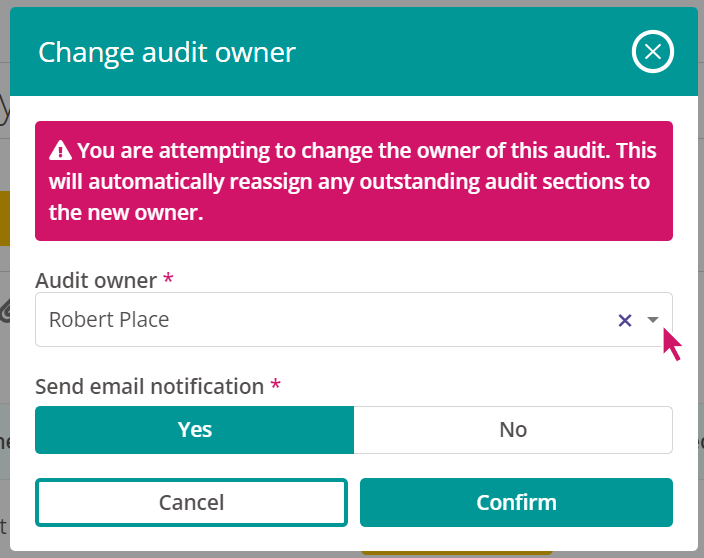
- The list will show the users in your system with the permission ‘Complete audits’ for the same Location/Region/Organisation.
- Once confirmed the page will refresh, and any outstanding sections will be reassigned to the new owner. Outstanding refers to sections which are not marked ‘complete’. Any completed section will remain in the name of the user who completed it.
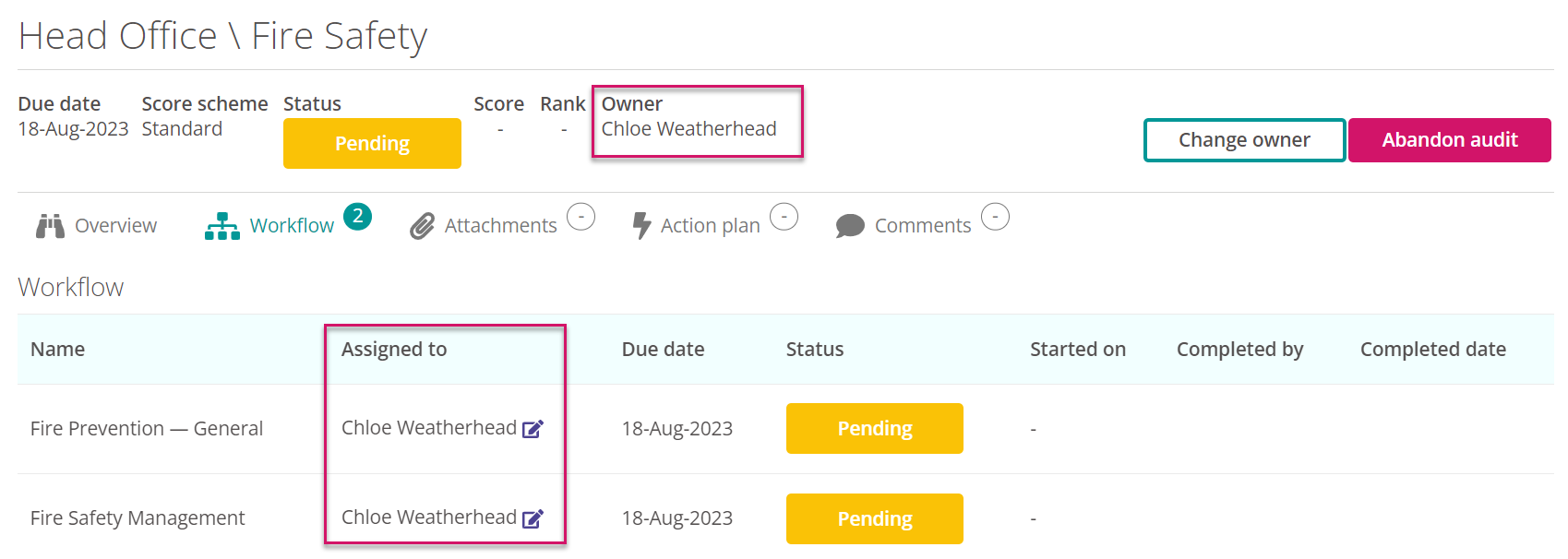
- If the audit has the Action Plan or Authorise steps these will not be reassigned.
Reassign audit sections to yourself, or another user
-
If the audit is assigned to an individual user, you can reassign it to yourself or someone else if you have permission to do so.
-
Navigate to the audit.
-
To reassign the audit, select the pencil icon next to the current assignee’s name.
-
Choose the user you wish to reassign the audit too. This may include yourself.
-
Choose whether to send an email notification to the user to inform them of your action.
-
Select Reassign to complete the steps.
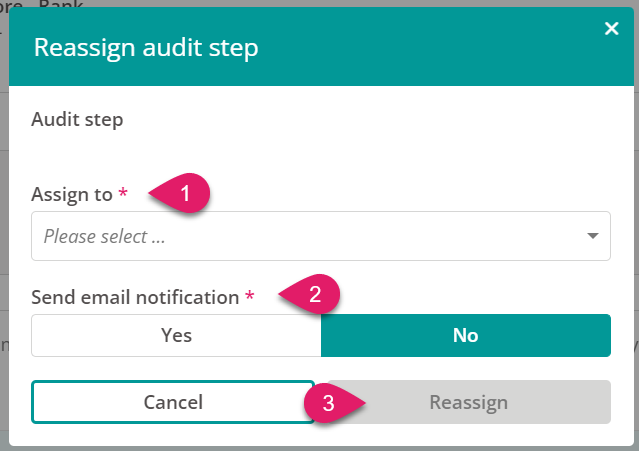
-
The user now assigned the audit should be showing next to the corresponding workflow step of the audit, and it will appear on their My Tasks dashboard until completion.
FAQs
I don’t have the pencil icon to reassign the audit sections.
-
The ability to reassign workflow steps is a permission which may not be granted. Please speak to your Organisation system administrator about access.
Receive a warning when trying to reassign the audit to myself?
- When an audit is assigned to a role within Radar Healthcare you must have the same role at the same location/service to be able to reassign.
- If the audit isn’t assigned by role, instead assigned directly to an individual, you need permission to reassign.
- In all instances, please speak to your Organisation system administrator to check your role.
The reassign drop-down list does not have the person I want to reassign it to.
- The user must have a role with the permission to “complete audit”. This permission allows them to be assigned an audit directly. Please speak to your Organisation system administrator about access.