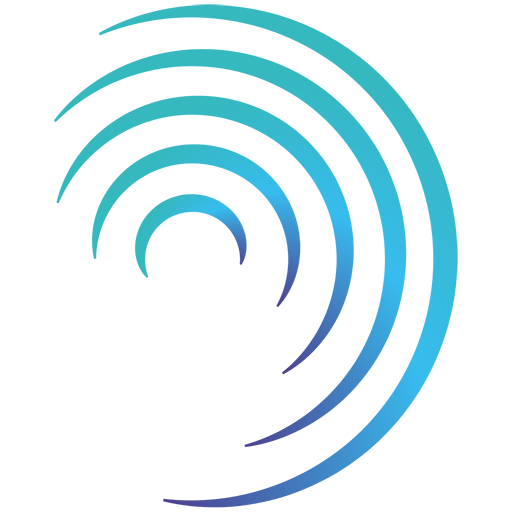Please note - this user guide is in reference to the Enhanced Audit functionality.
Reading time 1 mins
Introduction
If an audit is assigned to you and is due soon (within its “pending period”) it will appear on your My Tasks dashboard when logging into the system.
At any time, you can search the full audit list for any audit you require, using a range of filtering options.
Searching and Filtering on Audits
Finding an upcoming Audit assigned to you
- When an audit is assigned to you and required your attention it will show on your My Tasks dashboard.
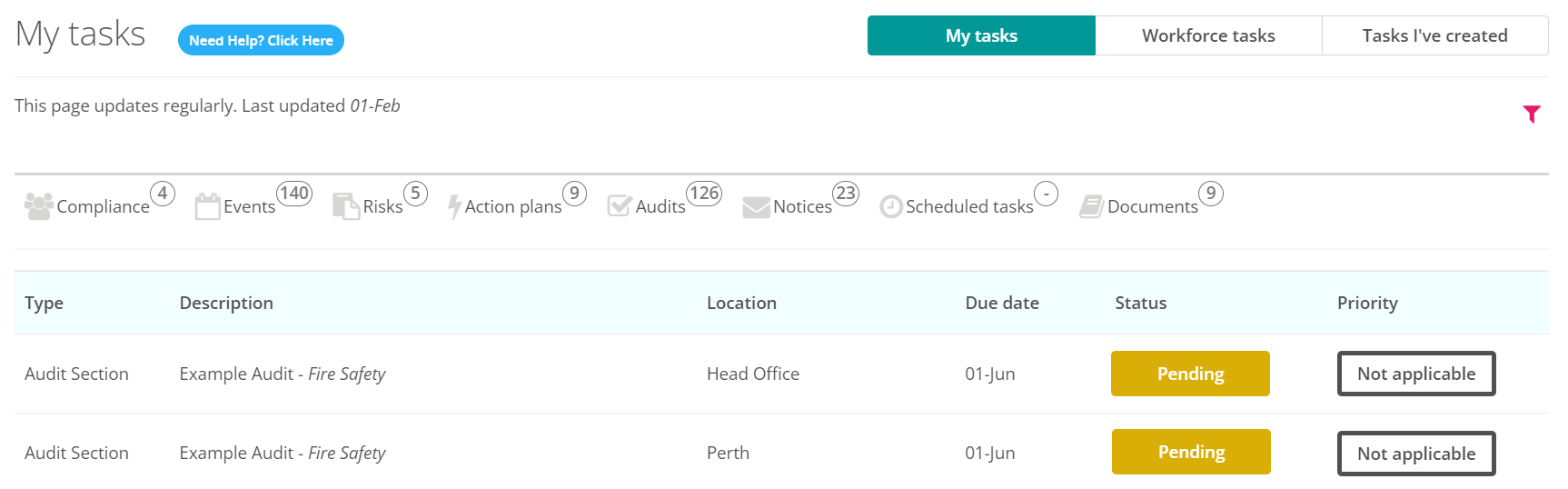
- To filter your dashboard to look at Audits select the filter icon (this looks like a funnel at the top-right of the table).
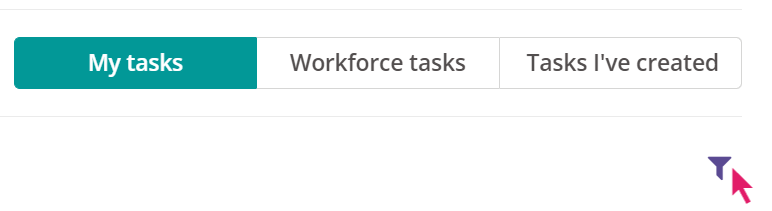
- Select “AuditSection” under Type. Select other options to find the audit(s) you wish to view.
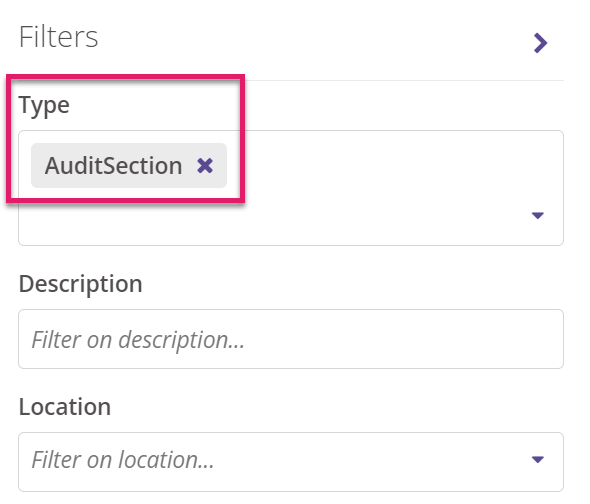
- Select the audit you wish to view.
Searching/Filtering on all audits
- To search/filter on all audits select “Enhanced Audits” on the side panel and select “Audit List”.
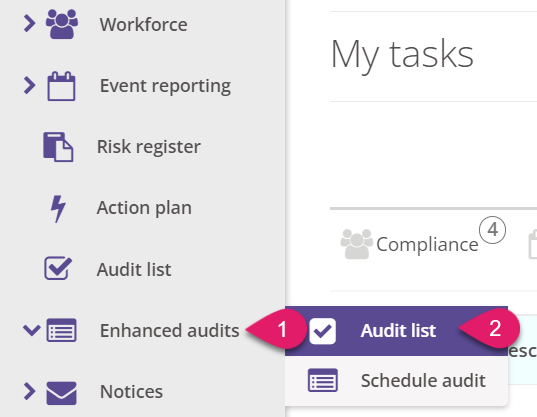
- The table of audits may already be filtered to show the audits available to you. This may be the audits at your location/service and/or the audits assigned to you and your role. Select the filter icon on the top-right hand side of the audit list table.

- Select from the range of options available to find the audit you are looking for.
- Use the field “Assigned to” to search for audits assigned to a particular individual, or yourself. Alternatively, use the “role” option to find audits assigned to a specific role
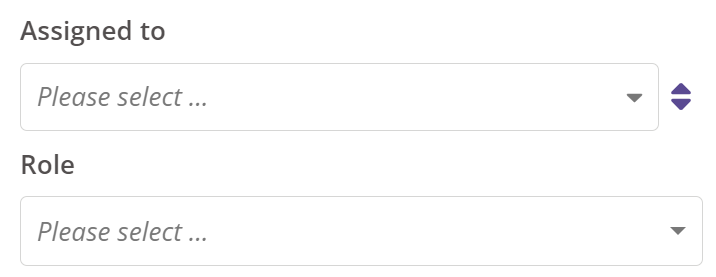
- Select the audit you wish to view.