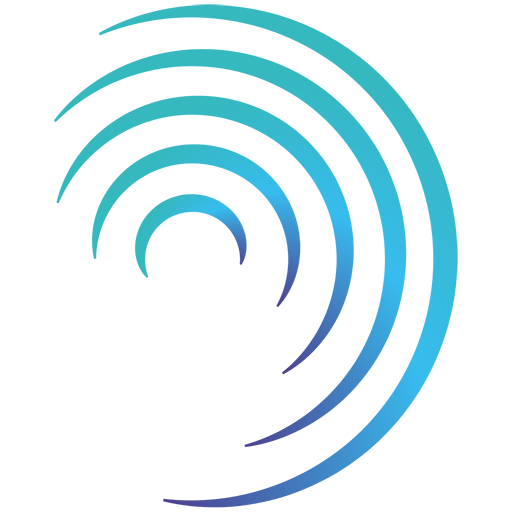Reading time 2 mins
Please note - this user guide is in reference to the Enhanced Audit functionality
Introduction
An audit can be downloaded at any time. The PDF document contains all the questions of the audit and any information submitted as part of the auditing process.
Exporting to PDF
- To export a copy of an audit, from the Audit Summary screen select the PDF icon on the top right of the screen.
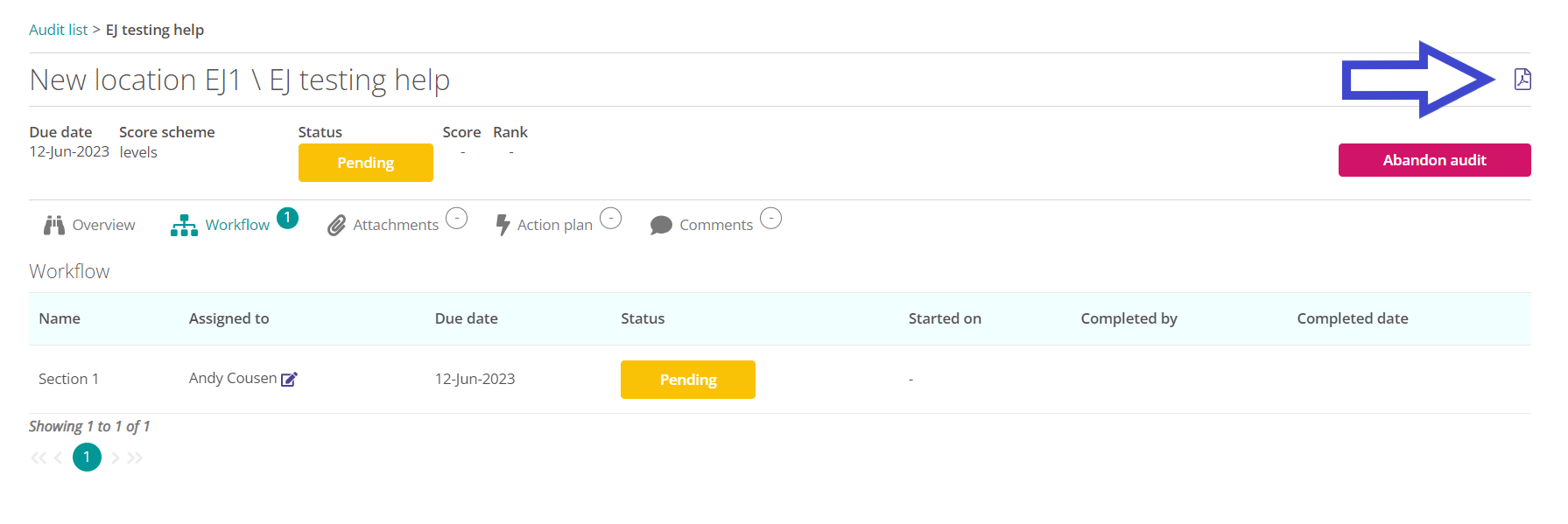
- You can then select the information you would like to include in your export.
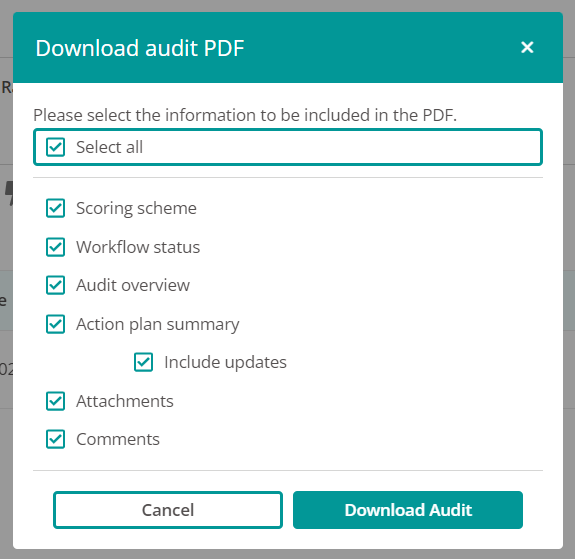
- By default, the export will include all the information from you audit. If you wish to exclude any items simply deselect them from the list.
- Scoring Scheme - Your audit will have been assigned a score out of 100% and a subsequent rank (E.g. 'Failed' or 'Passed'). Including this option will explain how the scoring structure works.
- Workflow Status- This is an overview of each section of the audit workflow including who it's been assigned to, due date, start date, completed date, and who completed them.
- Audit Overview - Include all the questions of the audit, any answers given, comments and names of the attachments. Images will appear in the audit export; any documents will have their name shown.
- Action Plan Summary - Include a table of all the actions associated to this audit.
- Include Updates - Add in any comments provided to an Action Plan to understand any process against the action.
- Attachments - Include a dedicated table of the attachments uploaded against the audit.
- Comments - Add in any additional comments which may have been made against the audit (this is separate to any comments made on the questions themselves).
- Select Download Audit to continue.
- The audit will then open as a fully formatted, colour-coded PDF, which you can download, save and print as required.
FAQs
Can I download a blank audit first?
- Yes. The audit can be downloaded at any time.
Will images be included in the PDF export?
- Yes. Any image uploaded as part of the audit will be shown in the export. Any other documentation will have its title shown in the export.