Reading time 3 mins + 4 mins video
Introduction
Use the share feature on a dashboard to publish into Radar Healthcare and it will appear in Access Control to assign as a permission. Continue to use the share feature to publish your updates for that chosen dashboard. Using the menu list of your dashboards, select the one you wish to delete using the 3-dot menu.
Publishing a new Dashboard
- Open the dashboard you wish to publish into Radar Healthcare.
- Select the share icon at the top-right side of your chosen dashboard.
- A pop-up box will appear to confirm the action. Select Save to have the dashboard published.
- The dashboard will appear in Radar Healthcare the following day.
- Once it appears, log into your Radar Healthcare system and select the Administration icon and choose the option Access Control.
- The newly published dashboard will now be a permission under the option Analytics custom dashboards permission. Select the roles you would like to have access to the dashboard and select Save.
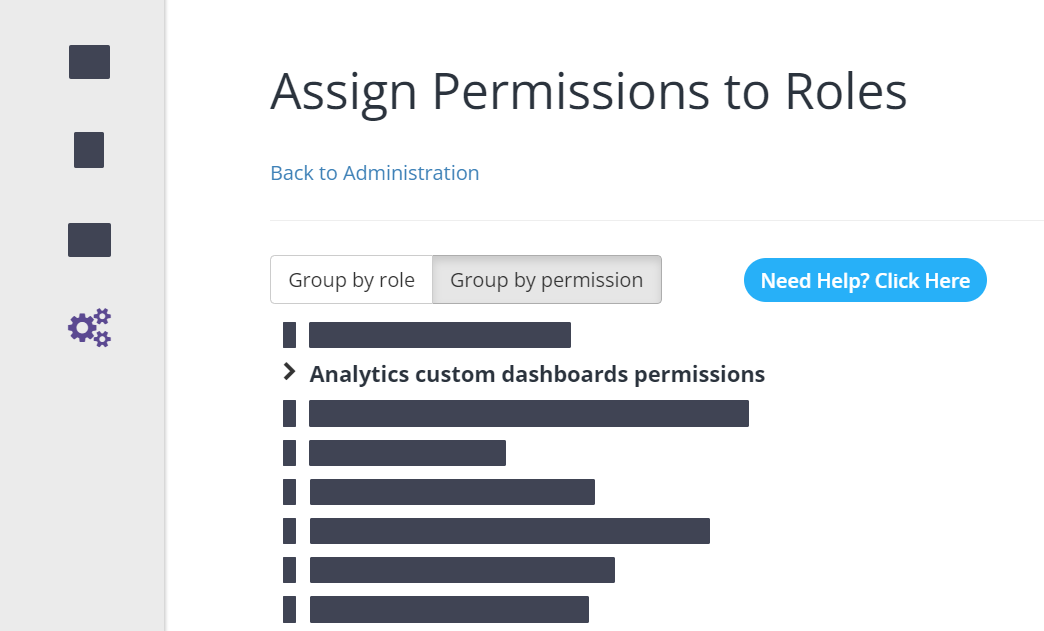
- The new dashboard will appear for the users with these roles on the following day.
- Please watch this video for more information and to see how to publish a dashboard
Updating a Dashboard
- Open the dashboard you wish to update in Radar Healthcare
- Select the share icon at the top-right side of your chosen dashboard
- A pop-up box will appear to confirm the action. Select Save and your updates will immediately publish in Radar Healthcare for your users who have permission to view this dashboard.
- Please watch this video for more information and to see how to update a dashboard
Please note, once published, a dashboard is reshared daily (to ensure permissions are granted). If you need to make controlled changes, we would recommend copying the dashboard first, and checking and testing the changes in the copied dashboard before making them to the live version. You can delete the copied dashboard once you are done.
Deleting a Dashboard
- Using the side menu find the dashboard you wish to delete.
- Select the 3-dot menu next to the dashboard and select the delete option.
- This will completely delete your dashboard and remove it from Radar Healthcare.
- Please watch this video for more information and to see how to delete a dashboard.
