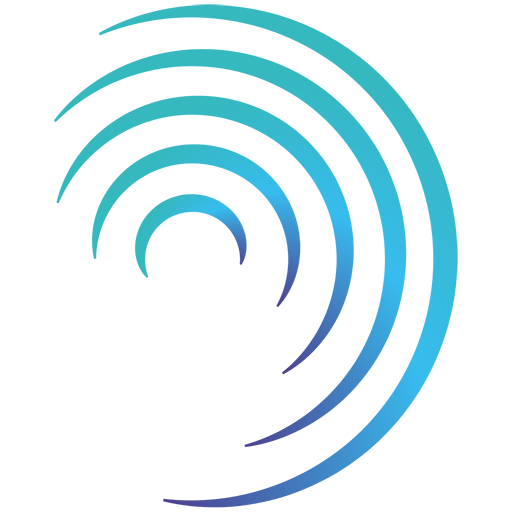Reading time 1 min
- If a document is no longer required, it can be archived. This removes the document from the main view; however, the document can still be accessed by searching within Archived documents.
- From the Document Management page, select the three-dot menu icon to the right-hand side of the document you wish to archive and select Archive file.
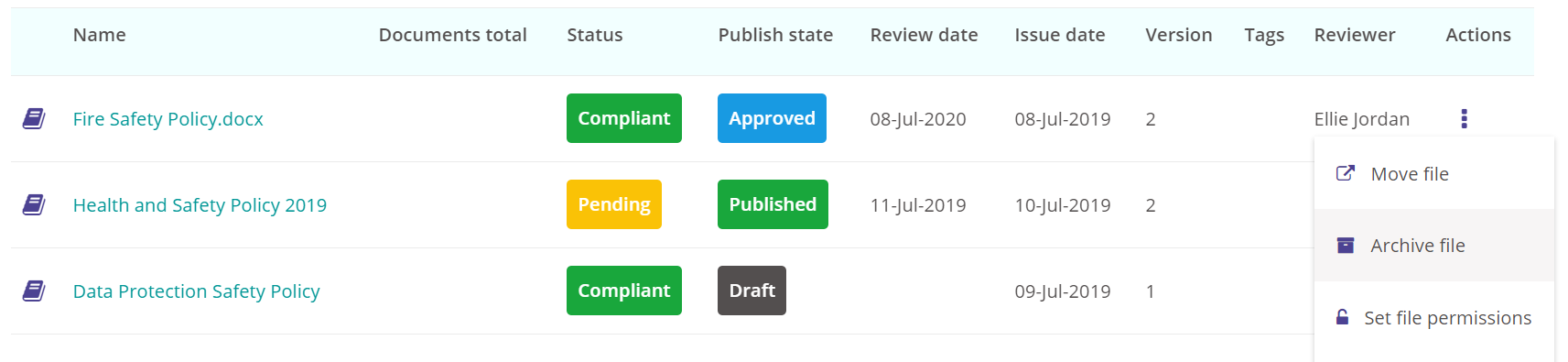
- This document is now archived and won’t appear in the document list.
Un-Archive a Document
- To view archived documents, select Show archived from the top of the main Document Management page.

- Any document that is Archived, will have and Archived status in the document list.
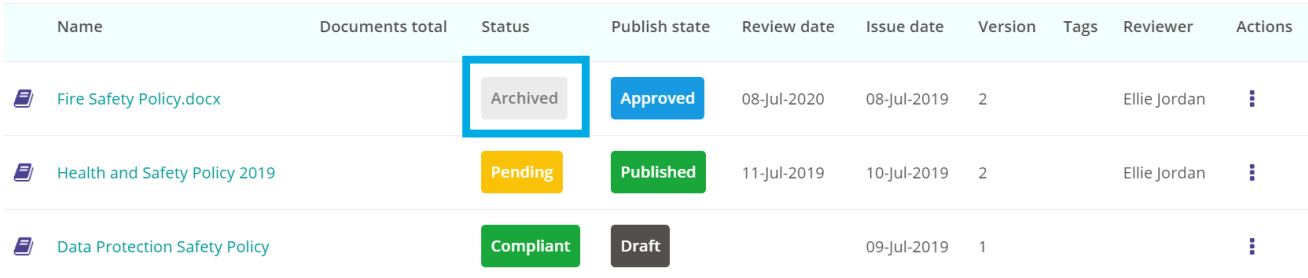
- To unarchive a document, select the three-dot menu icon to the right-hand side of the document and select Un-Archive file.

- The document is now once again live and will appear in the document list.