Reading time 5 mins
This article provides key information to help you decide if you would like to use the Confidential Event functionality within Radar Healthcare. We recommend reading the entirety of this article before deciding whether to use this functionality.
If you are already using Confidential Events this article provides guidance on how this functionality works.
Introduction
The Confidential Event functionality within Radar Healthcare allows users to mark new events as confidential when they are reported OR retrospectively, after they are reported. Information about how users report an Event as confidential can be found here.
Marking an Event as confidential has two effects:
1. Event Workflow Assignment
- When marked as confidential, the Event workflow steps will be assigned to a user with permission to complete Confidential Events, rather than being assigned to the roles and users that would usually complete the workflow steps. Often only a limited number of users with senior roles have permission to complete Confidential Events.
- In this way, the Confidential Event functionality allows an Event to bypass the usual workflow assignment and be escalated to a specific user within the organisation that handles confidential events.
- In the example below, the steps to process a Concern Event are usually assigned to the 'Service Manager' role, as configured in the workflow, however, if marked as Confidential the steps will assign to the 'Confidential Events Handler' role.
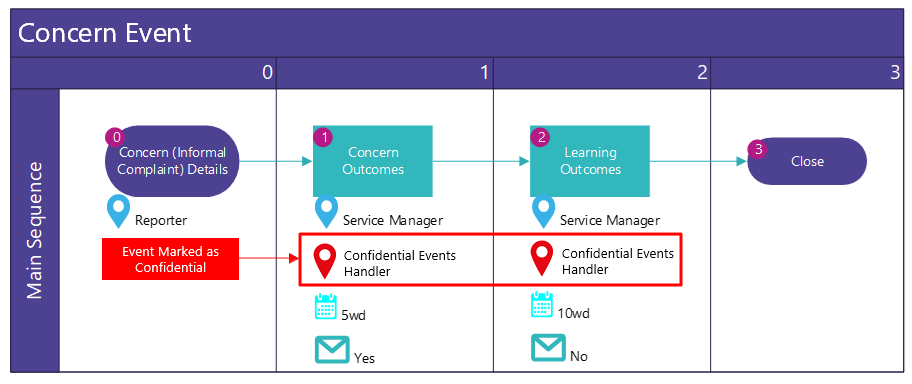
2. Event Visibility
- You can control who has access to view Confidential Events within your system. Marking an Event as Confidential can prevent users from viewing an Event that they would usually be able to see within Radar Healthcare.
- E.g. A staff member with the 'Service Manager' role may have access to view Complaints raised at their Location. However, if the Complaint is marked as confidential the Event will be hidden from the Service Manager and can only be seen by the 'Quality Manager' and 'Confidential Events Handler' roles who have permission to view confidential Events.
- Note: There are other ways to restrict the visibility of Events within Radar Healthcare by Role, Location and Access Groups. However, the key difference with the Confidential Event functionality is that the workflow steps will also be assigned to different users as described above. If the Confidential Event functionality is enabled, it will override all other types of Event restrictions.
Organisations may choose to use Confidential Events to:
- Allow staff members to raise a Complaint about their manager
- Report a service user Wound/Injury if they think that it is a result of abuse
- Report a Concern that a staff member is being bullied
Rather than using the Confidential Event functionality, some users choose to create a separate ‘Whistle blowing’ Event that follows a set workflow and has set visibility restrictions or use other methods of restricting Events (Role, Location or Access Groups). Please see the Event Permissions Overview for other options to restrict event visibility within your system.
Implementing Confidential Events
If you would like to use the Confidential Event functionality you will need to complete the following three steps:
-
Decide which Events can be reported as Confidential
- The first step is to think about which types of Events may need to be marked as Confidential within your Radar Healthcare system.
- E.g. you may want to give users the option of marking Complaints and Concerns as confidential, but Compliments may never need to be marked as confidential.
- Write out a list of all the types of Events that can be reported in your Radar Healthcare system and decide which ones should be available to mark as confidential.
-
Define what a Confidential Event is for your organisation
- Once you know which events may be confidential, think about what situations or scenarios would require an event to be marked as confidential. Create a definition that you can share with your staff and users so that they understand when an event should be marked as confidential or not.
- If users are not aware of what constitutes a Confidential Event, they may mark an Event as Confidential incorrectly. This results in users with permission to complete Confidential Events being assigned unnecessary work and having to reassign the work manually in Radar Healthcare.
-
Decide which User Roles within Radar Healthcare will have permission to view and complete Confidential Events
- Within Administration > Access Control there are 4 permissions relating to the Confidential Event functionality:
| Permission | Description |
|---|---|
| Can Create Confidential Events | With this permission a user can mark an Event they are reporting as Confidential. Most users that are able to Report Events are given this permission. Without further permission they will lose access to view this event 20 minutes after reporting. |
| Default Confidential Event Assignee | This permission determines the user that is assigned to complete the workflow steps of a Confidential Event. Please be aware if more than one user is assigned the 'default confidential event assignee' permission, the event will still only be assigned to a single user. The system will first look for a role at the Location of the confidential Event with this permission, if no role is found it will look for a role at the Region with this permission, if no role is found it will look for a role at the Organisation with this permission. If multiple users at your Locations/Regions/Organisation have a role with this permission, the system will select the first user created within the system that has the relevant role. Best practice is to only assign this permission to 1 user per Organisation/Region/Location for clarity of who will be assigned the task. |
| View Confidential | With this permission a user can view the details of Confidential Events for their Location, Region or Organisation, report on Confidential Events within the Report Builder and Analytics and receive email alerts about confidential events, if configured as part of the workflow. This permission is used to allow users to view the details of a Confidential Event even when they are not assigned to complete the Event workflow. Users that can view confidential Events can identify these Events by the red 'Confidential' flag. |
| Manage Confidential | This allows users to view and complete the Confidential Event workflow steps on behalf of other users. |
-
Discuss which Roles should have these permissions and ensure only the correct users are assigned these Roles. More information on configuring Access Control permissions can be found here.
-
To safeguard against any error, you may choose to create a specific role called ‘Confidential Events Handler’ that is the only Role assigned the permissions to complete, manage and view Confidential Events. This can help avoid any users incorrectly being granted permission to access Confidential Events.
-
Ensure that your staff members are aware of who will be able to see an Event if it is marked as Confidential. We recommend including this in your staff training about Radar Healthcare.
Confidential Email Alerts
Will users that receive email alerts still be notified of an event, if it is flagged as confidential?
- Users that receive email alerts as part of an event workflow will only receive email alerts for confidential events IF they have the role permission to 'View Confidential Events'.
- If someone does not have permission to 'View Confidential Events' they will not receive any alerts for confidential events.
How to enable Confidential Events?
- If you have read the above and would like to start using this functionality, get in touch via your support portal or by emailing support@radarhealthcare.com.
- Within your email, please include a list of the types of Events that should be available to mark as Confidential by your users.
