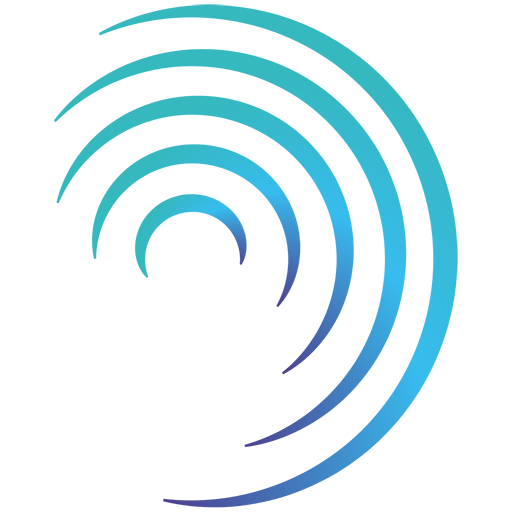Reading time 3 mins
Introduction
- This article outlines how Event Access Groups work within Radar. Before setting up Event Access Groups we recommend understanding other restriction options by reading the Event Permissions Overview.
- Event Access Groups allow you to set specific "view" permissions for events, based on the answers to questions submitted in the forms.
- Some examples where you may use this functionality are below:
- A user with an 'Equipment Manager' role may not have permissions in Access Control to View any events in Radar. However, they may be allowed to view Incident events if they involve medical devices or equipment.
- Complaint events may have role-based restrictions so that only users with the "Radar Super User" role can view them. However, if the Complaint is regarding a staff member, you might want users with the "Human Resources Manager" role to be able to view them as well.
- When using Event Access Groups, normal Location/Region restrictions apply, so a user will still need to have a role at the same Location/Region as the event to be granted access.
- To be able to use this function the user must have the permission 'Can Grant Event Access' activated in Administration > Access Control.
Setting an Event Access Group
- To set an Event Access Group, from your Admin dashboard, select Event Access Groups.
- Here you will see a table listing any current Access Groups set in your system.
- To create a new Access Group, click Create group.
- You will now be presented with a selection of drop-down options.
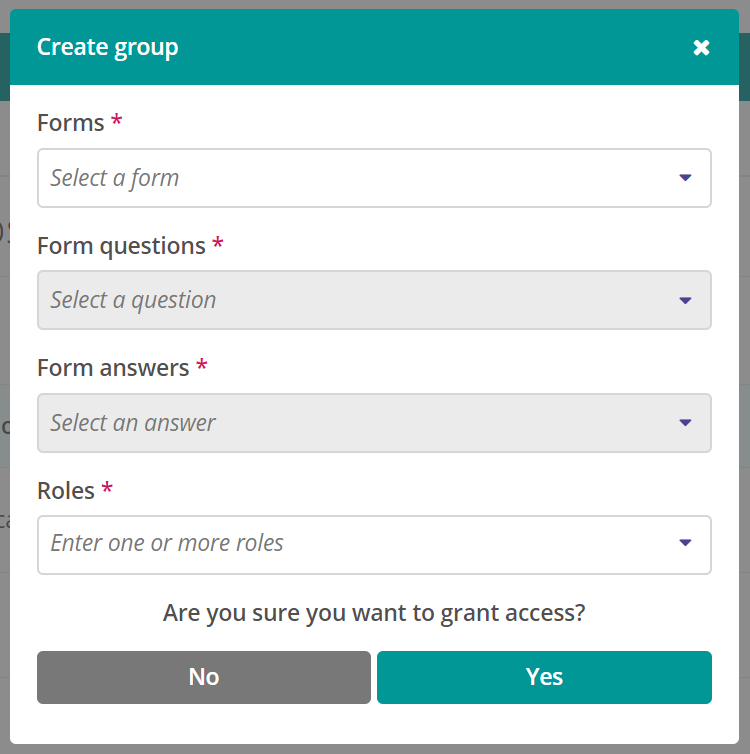
- Forms - from this box select the form from which the question that is going to trigger the access permission can be found. Please note, some of your forms may be used for more than one event type! If this is the case, then the access group rule that you set will apply to all event types using that form.
- Form Questions - from this box, select the question that is going to trigger the access permissions. You will see all applicable questions that appear on your selected form in the list. You can only apply an Event Access Group to Yes/No or drop down select questions.
- Form Answers - from this list, select the answer for your selected question that is going to trigger the access permission.
- Roles - finally, select the roles that you wish to grant access to the events. You can select multiple roles if required.
- To save the rule, click Yes. You will now see the Event Access Group that we have just created appear in the table.
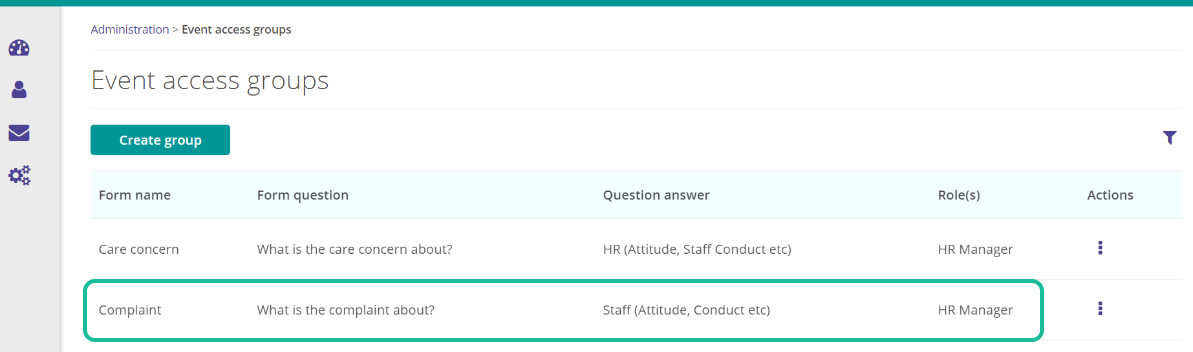
- Based on the settings that we have selected in the screenshots above; we have set a rule that allows the following:
- If a Complaint is raised, whereby they answer the question "What is the complaint about?" is "Staff (Attitude, Conduct etc)" then all users with the HR Manager role will be able to see the event.
Please note: For optimal performance, it is recommended to limit Event Access Groups to around 100. Exceeding this number may impact performance when accessing events, as more groups being verified for security purposes can lead to longer load times. Additionally, Event Access Groups with a large number of incidents or roles may experience performance issues such as slowness or timeouts.
FAQs
Will Event Access Groups override other restrictions?
Yes. For example, if you have restricted the event to a specific role and then create an event access group allowing a different role visibility based on the answers to questions given on one of the event forms then the event access group will override the previous restriction.