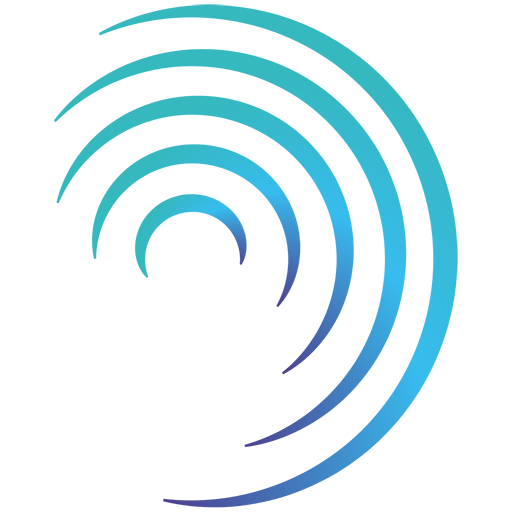Reading time 5 mins
Introduction
- This article provides information on how events can be reported externally, without a user needing to login to your Radar Healthcare system.
- N.B. This functionality may include an additional charge to configure for your system.
- Your Events are usually reported by users logging into your system and clicking the Event Reporting > Report new event option in the left-hand side menu.
- However, it is possible for you to request event types to be enabled for external reporting so that anyone can report new events from a webform without needing to login to your Radar Healthcare system. When the form is submitted, a new event is logged in your Radar Healthcare system triggering the usual workflow.
- When viewing an event that has been reported via the webform, an 'External event' label will be visible beneath the event Location.
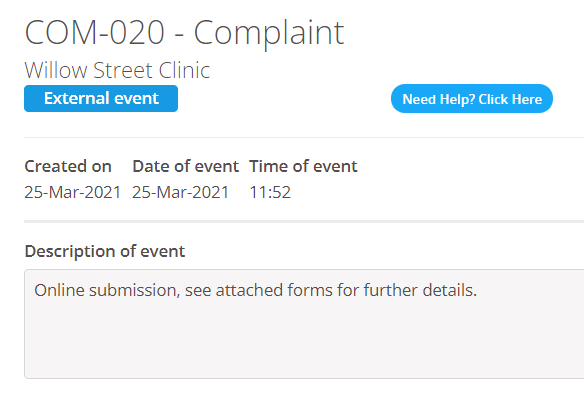
- You might use this functionality for the following scenarios:
- If you do not require all your employees to have a user account that can login to Radar Healthcare, you can still allow them to report events by providing them with the webform link e.g. via your intranet.
- If you want to allow service users or third parties to report certain events (complaints or compliments) you can provide them with the webform link e.g. via your website or QR code.
Setting up external event reporting
- The five steps to set up an event for external reporting are outlined below:
- 1. Decide which Event Types require external reporting
- Let Radar Healthcare know which types of Events you would like enabled for external reporting so that we can generate a link to the event webform. Each type of event has a separate webform link.
- 2. Create your Event form
- Create the required form that users will complete when reporting the new event in Administration > Form Editor.
- Be mindful of what fields you include within the form and who will be completing the external form. E.g., if you will be providing this form to service users to submit feedback you may not want to include, drop down lists of all your employees/service usernames.
- You can easily update this form at any time in the future within the Form Editor.
- N.B. When creating your required form, do not include the fields that are on the 'New Event' page used when reporting events within Radar Healthcare (see New Event page below). If you want any of these fields displayed at the top of the webform, please see step 3.
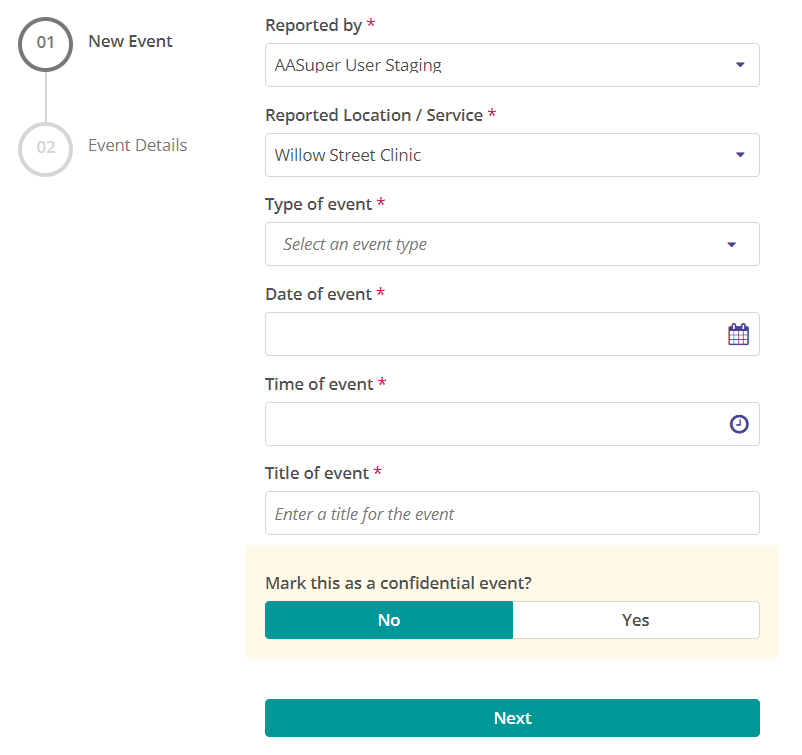
- 3. Ask Radar Healthcare to add New Event Fields to the webform
- When reporting an event within Radar Healthcare users complete two steps:
- The 'New Event' page to capture who is reporting the event, the Location, the Date and Time and the Title of the event. These fields are fixed and captured for all event types.
- The 'Event Details' required form to capture initial information depending on type of event being reported. This form is built/customised within the Form Editor.
- The webform will display your 'Event Details' required form. The 'New Event' fields are not required to submit an event externally. If you want to capture any 'New Event' information for external events, Radar Healthcare can add these fields to the top of the external webform.
- The table below outlines the different fields on the New Event page. Speak to your Radar Healthcare Project Manager or our Support team to let us know which, if any, of the New Event fields you would like included in your webform.
- When reporting an event within Radar Healthcare users complete two steps:
| Field | Description |
|---|---|
| Reported By | This field displays a list of your users' names. This option is often included if your staff will be reporting the event externally. If you are allowing service users/third parties to report events, you can choose not to include this field. If this field is not included in the external webform the event will be reported under an 'External User', you could capture the details of the individual within the 'Event Details' form you create. |
| Location / Service | This field displays a list of all Locations in your system hierarchy so that an external user can select the one relevant to the event they are reporting. N.B. If you apply any Location Type restrictions to your event reporting, this will not apply to events reported via an external webform. All Locations will be available to select when reporting an event externally. If you do not want the external user to be able to select a Location, we can provide separate links for different Locations that automatically select a Location when the event is reported. |
| Date / Time of Event | If this field is not included the event will have the date and time it is created within Radar Healthcare. |
| Title of Event | This field allows the user to input an event description or summary. If you do include this field on your webform the external event will have a description of "Online submission, see attached forms for further details." |
| Mark as Confidential? | This fields allows the user to mark the event as confidential which can impact the visibility of the event for users logged into the system and can change the assignment of the event workflow tasks. |
- (N.B. We can amend the wording of these fields for your external webform e.g., 'Title of Event' can be changed to 'Event Summary').
- The screen shot below displays some complaints that have been reported externally where the 'Reported By' and 'Title of Event' fields are not included on the webpage so the 'Description' and 'Reported by' fields use the default external reporting options.
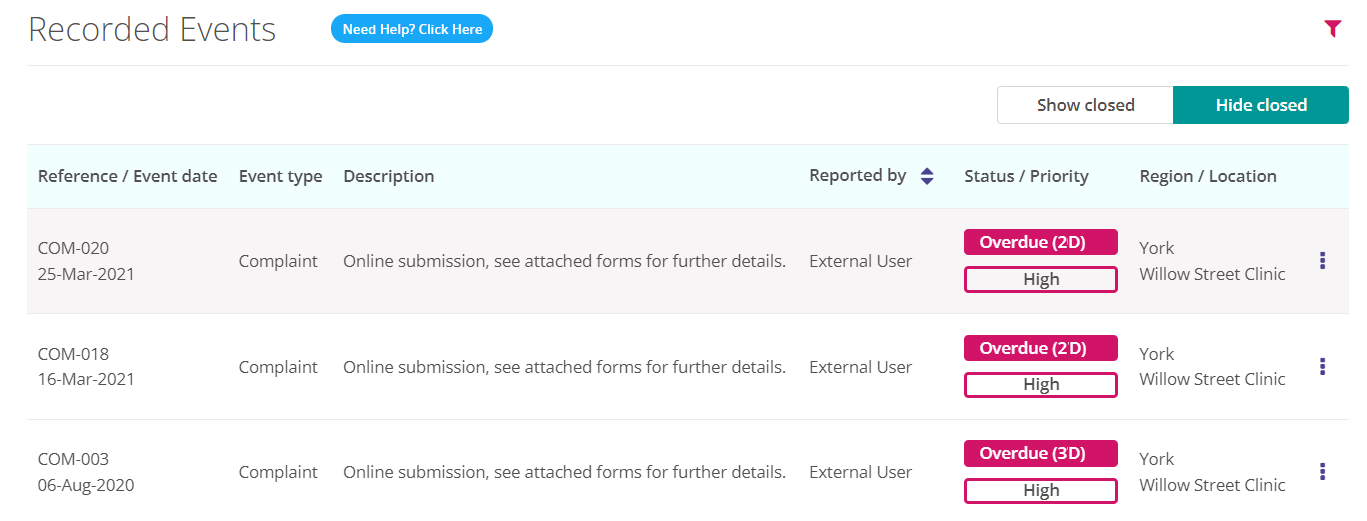
- 4. Ask Radar Healthcare to whitelist your web domain/restrict access to your webform by IP address
- Let us know the domains of any websites where you will be embedding your event link so that we can ensure they are whitelisted.
- If your event form contains fields with personal, identifiable details (e.g. a drop-down list of employees/service usernames) we can restrict who can see this information by IP address. Let us know any IP addresses so we can whitelist these for you.
- 5. Use the Event Link
- Radar Healthcare will generate the link that can be used to access the external event webform.
- We will first provide a link to test reporting the event within your Staging system. When you are ready to launch the event, we will provide a new link to report the event within your Live system. Add this link to your website, intranet, or create a QR code to allow users to report the event externally.
- N.B. You can amend the webform and continue using the same link by updating the existing form within the Form Editor. If you create a new form, you will need to ask Radar Healthcare for a new link. If you want to amend the 'New Event Details' fields, you will need to ask Radar Healthcare to do this.
FAQs
Can we have Event Sub Types reported externally?
- This is not possible. Only the main event type can be reported externally.