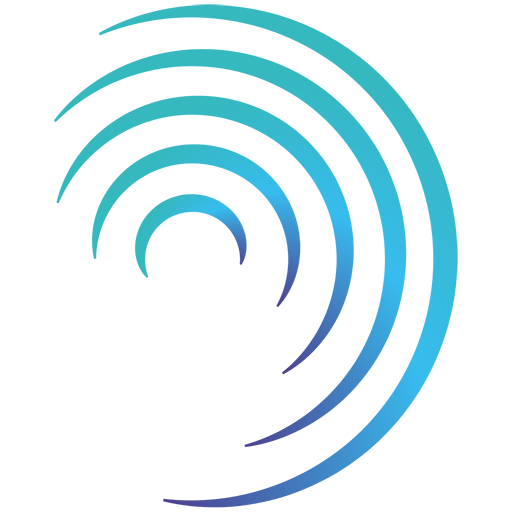Reading time 2 mins
Introduction
- You can set an out of office period for a user, so that any new events that would normally be assigned to them are automatically assigned to a deputy. Please note this is only applicable for new events, any assigned events will need to manually reassign.
- A user with the correct permissions can control out of office periods for other users.
Set an out of office period for another user
- From the Admin Dashboard, select the Users option to be presented with the User List.
- Click on the user you wish to set the out of office for.
- From within the user record, click on the three-dot menu icon and select Set out of office.
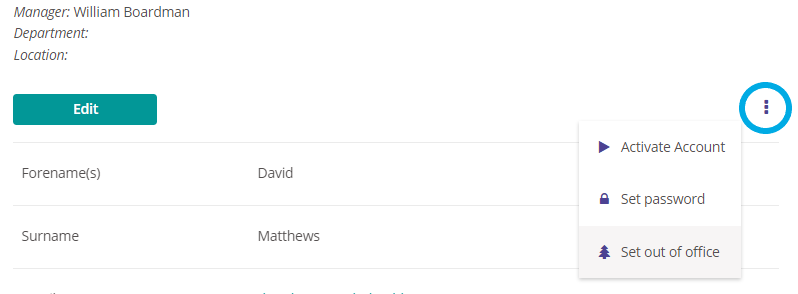
- Select a Deputy from the user drop down. This user will be assigned events that would ordinarily be assigned to this user in their absence.
- Set the start and end date for the out of office and click Set to confirm.
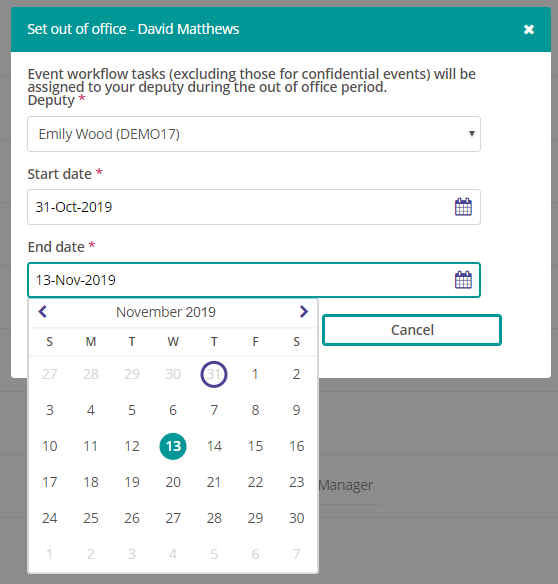
- The out of office period will now be set.
Clear an out of office period for another user
- To clear a user's out of office, from within the user details page click the three-dot menu icon and select Clear out of office.
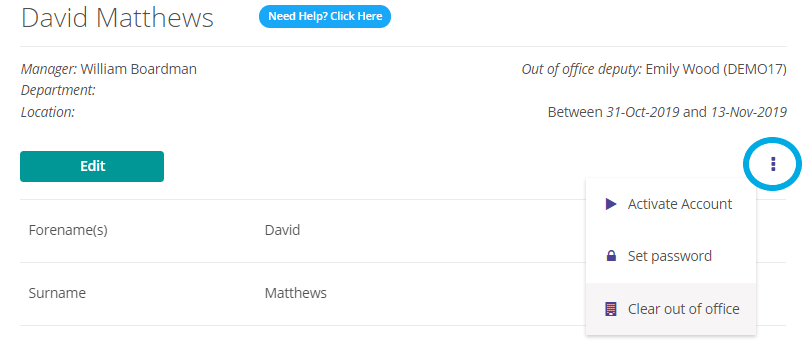
- The out of office period has now been removed.