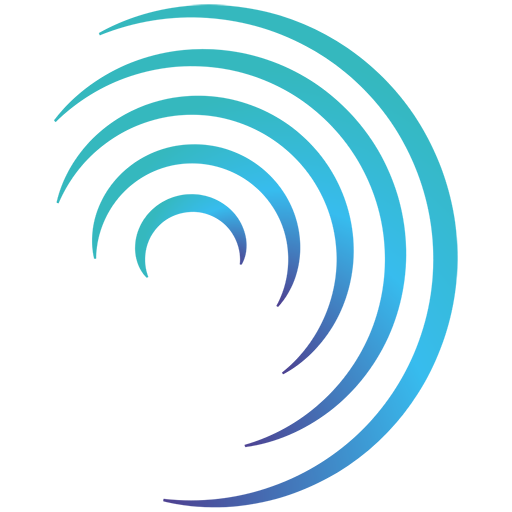Reading time 3 Minute
Introduction
If a form is no longer in use, you have the ability to Archive it so it no longer appears among your active forms, keeping your Form Editor page clearer and easier to navigate.
Archiving a Form
To Archive a form, you must first move it into a draft state by clicking Save.
Before doing so, you may wish to amend the title to “Archive” to clearly mark out the form as an archived template.
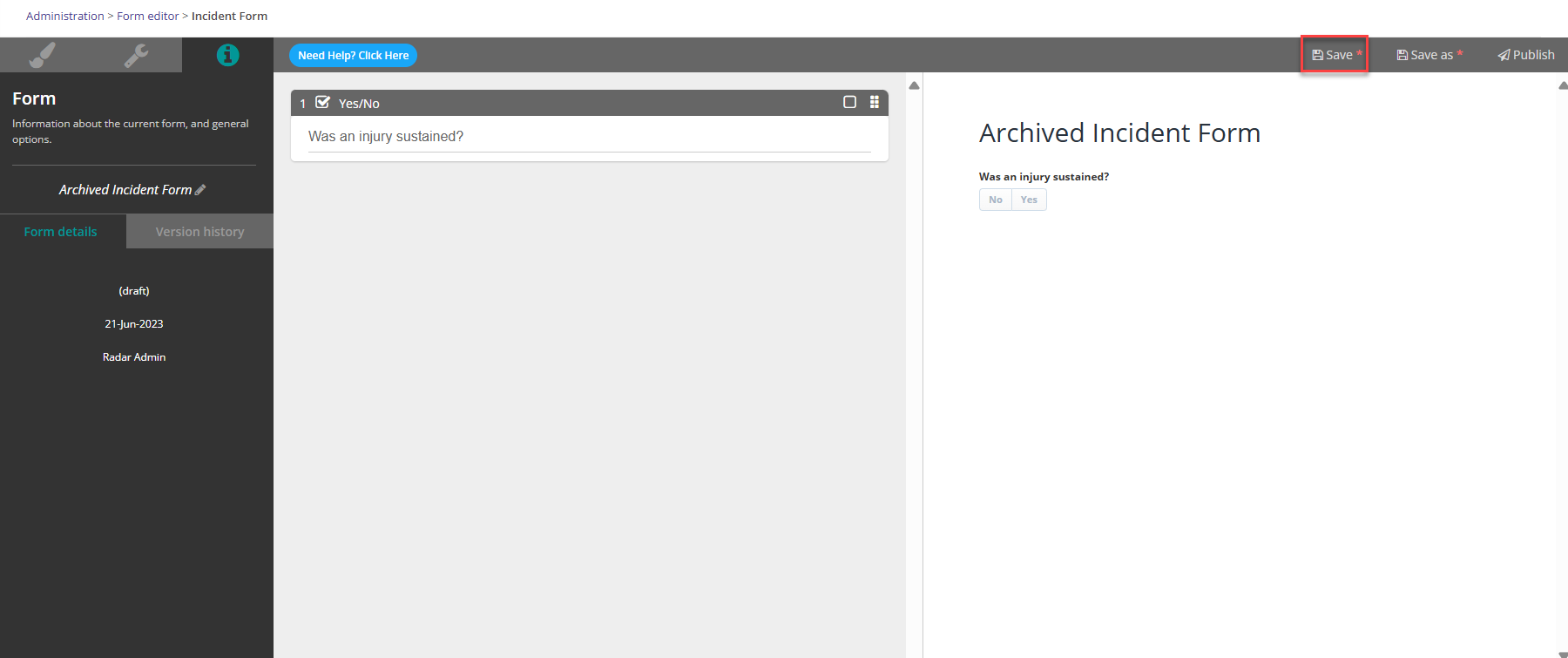
Once moved back into a draft state, return to your list of forms and click the three dots next to the form you wish to archive and then click “Archive”.
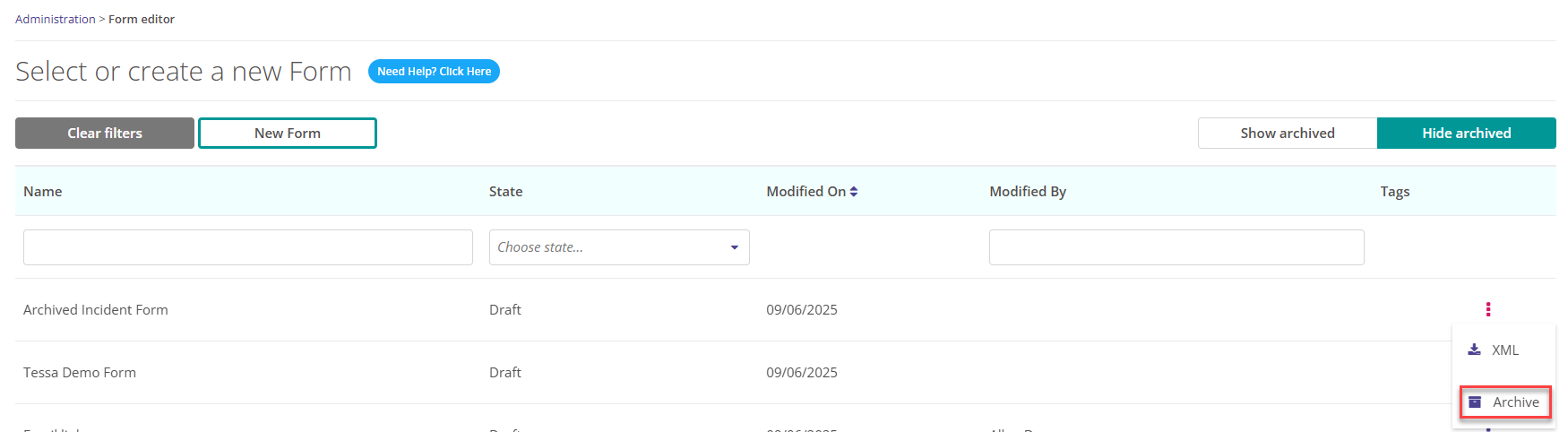
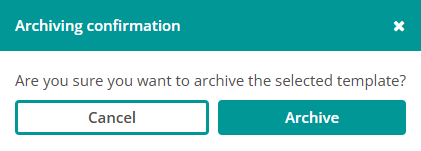
The form is now archived.
Viewing Archived Forms
You can toggle on/off any forms you have archived by clicking the ‘Show archived’ button in the top right hand corner of the screen.
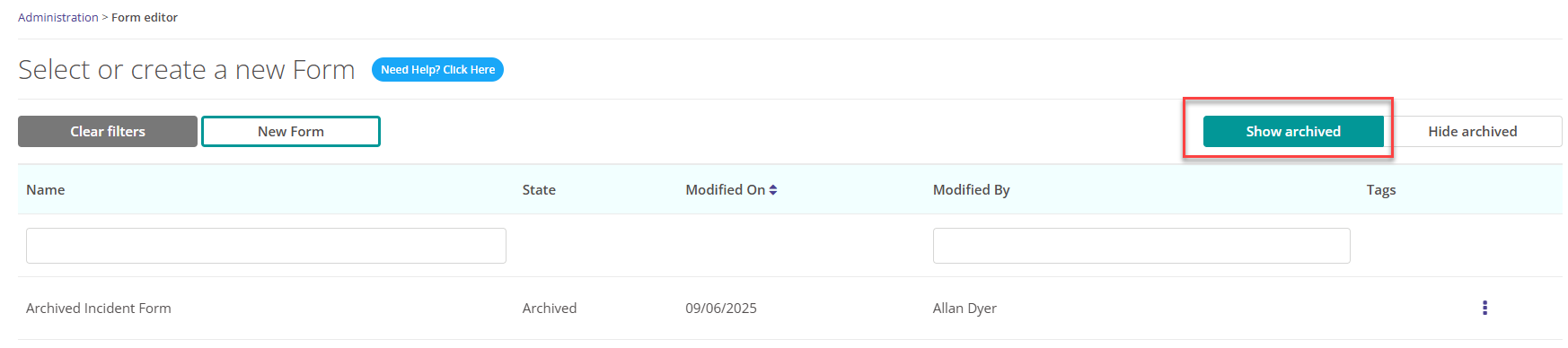
Unarchiving a Form
You can Unarchive a form if you wish to begin using it again by clicking ‘Show archived’, finding the form you wish to unarchive, clicking the three dot menu and then clicking ‘Unarchive’