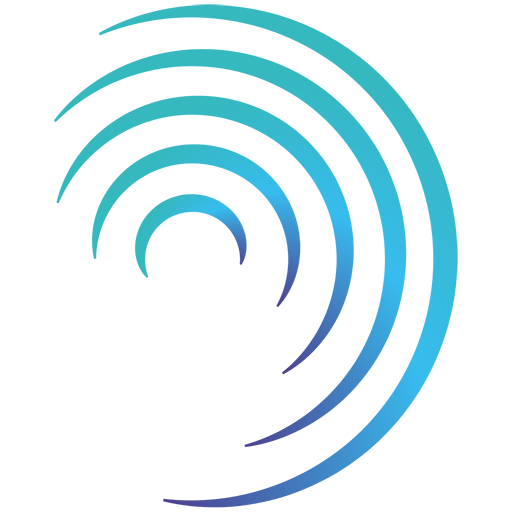Reading time 2 mins
Introduction
An Item Collection is used to group together multiple results for a single question. E.g., if you want people to be able to select more than one option from a drop down, provide more than one comment, upload more than one document, or a combination of different response options.
How do I set an Item Collection?
- From within the Form Editor, drag the Item Collection from the left-hand elements pane, into the middle canvas.
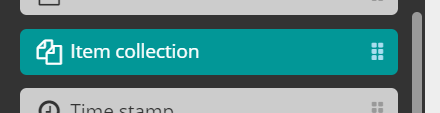
- When you first drag the Item Collection, it will turn red, as can be seen in the image below.
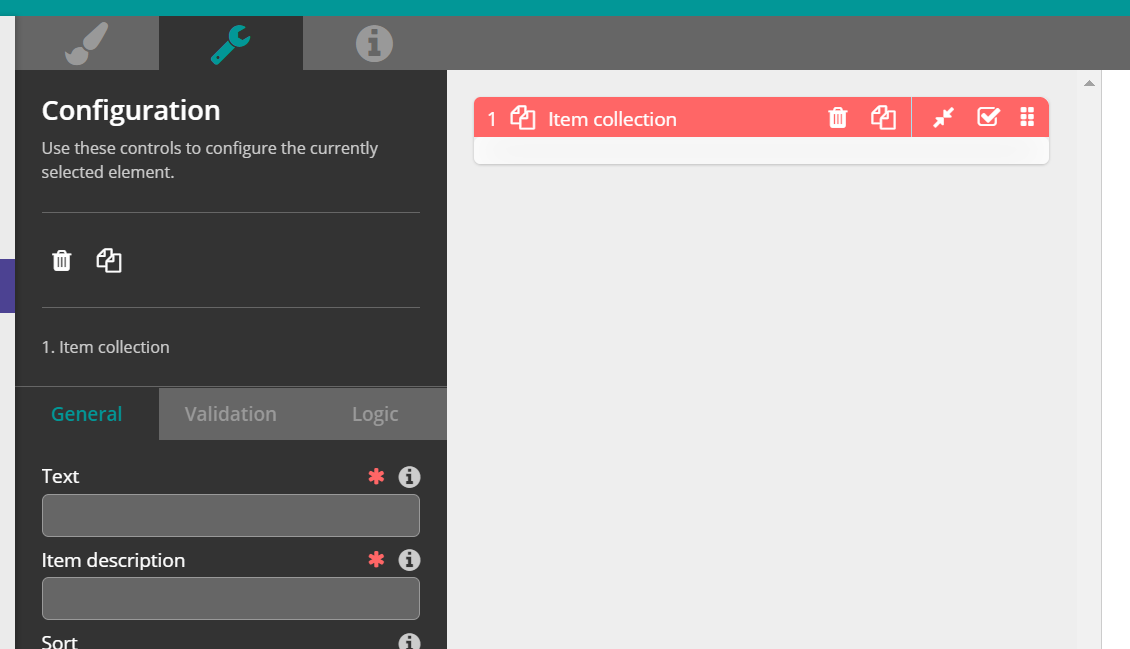
- On the left-hand details section, enter the following details.
- Text: The title or question for the Item Collection
- Item description: This is what will display on the "Add" Button and will always be prefixed with the word "Add". E.g., if you enter "Documents" into the Item description box, the button will show "Add Documents".
- Please see an example entry below.
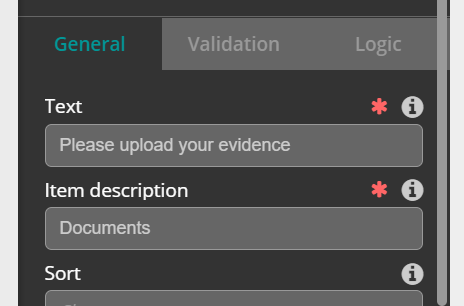
- Next, we need to add in the items we wish to "collect". This can be any element from the left-hand panel. To do this, drag the first element from the left-hand panel and place it into the Item Collection on the middle canvas.
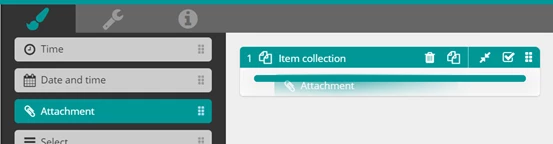
- Enter the label and any other details required for the element that you have added to the collection.
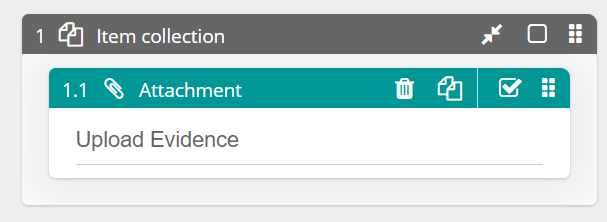
- You can continue to drag other items into the collection if required.
- Once you have added all the required elements into the Item Collection, you can preview how it will look on the right-hand Preview pane.
- Try entering details into the preview form to see how it appears when the form is filled in.
- Remember to save your form as you build it to avoid losing work.