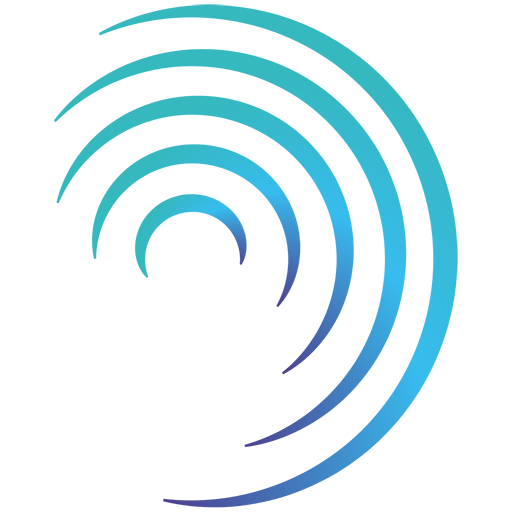What is LFPSE?
Summary
The Learn from Patient Safety Events (LFPSE) service is a national NHS England system for recording and analysing patient safety events to improve learning within healthcare and create safer care.
LFPSE has replaced the National Reporting and Learning System (NRLS), which was decommissioned on 30 June 2024.
Read more on the official website: https://www.england.nhs.uk/patient-safety/learn-from-patient-safety-events-service/
You can also request more information from NHSI.patientsafetyhelpdesk@nhs.net
Who can submit data to LFPSE?
Any healthcare provider within England that has an ODS code can submit data to LFPSE using the LFPSE data forms approved by NHS England.
If you’re unsure whether you should be submitting LFPSE data, please contact NHS England.
What data is submitted to LFPSE?
There are 4 types of patient safety ‘events’ that can be submitted to LFPSE:
| Event | Description | Mandatory |
| Incident | Something unexpected or unintended has happened, or failed to happen, that could have or did lead to patient harm | Yes |
| Good Care | An example of good care that can be learned from | Yes |
| Outcome | A poor outcome routinely reported locally where it is not yet known whether or not the outcome was caused by a patient safety incident | No |
| Risk | A risk to patient safety in the future, though no patients have yet been affected | No |
Data is collected via the approved LFPSE forms which contain set questions to capture information required by LFPSE.
If you wish to view the LFPSE forms/questions they are available online. Select the option to ‘Record Anonymously’ to view here: https://record.learn-from-patient-safety-events.nhs.uk/.
How can Radar Healthcare help with LFPSE?
Radar Healthcare can automate the submission of any LFPSE events that occurred within your organisation.
For any event/incidents that occurred under the care of another provider, LFPSE submissions should be made through the online portal: https://record.learn-from-patient-safety-events.nhs.uk/.
Radar Healthcare submits LFPSE data in the following way:
- The approved LFPSE forms/questions can be added to your Radar Healthcare system.
- Users can fill in the LFPSE forms when reporting events.
- LFPSE data is submitted straightaway to NHS England when an LFPSE event is reported, via their API.
- If any changes are made to the LFPSE forms after the event is reported the data submission will be automatically updated.
- Admins can get oversight of which Radar events have submitted data to LFPSE.
There are 5 LFPSE forms that can be uploaded / incorporated into your existing system forms if you need to submit LFPSE data:
| Form Name | Description |
| LFPSE Incident | Filled in when reporting an LFPSE Incident. |
| LFPSE Good Care | Filled in when reporting an LFPSE Good Care event. |
| LFPSE Outcome | Filled in when reporting an LFPSE Outcome event. |
| LFPSE Risk | Filled in when reporting an LFPSE Risk event. |
| LFPSE Governance | Filled in after an LFPSE Incident is reported to capture additional details. |
The LFPSE forms may have their taxonomy updated in the future. Radar Healthcare maintain and update the LFPSE forms so you will be using the correct versions. You will be notified before the forms are updated to a new version in your system.
Any forms in your system that include LFPSE questions are locked in the Form Editor and cannot be amended by yourself. This is because the LFPSE questions are mandated by NHS England and cannot be changed in any way.
Any customisation to forms containing LFPSE questions would be completed by Radar Healthcare in line with guidance from NHS England. More information on what can be customised is found later in this article.
Further Information
FAQs
Please note the LFPSE team have a dedicated FAQ at: https://www.england.nhs.uk/patient-safety/learn-from-patient-safety-events-service/lfpse-faqs-august-2022/
Do we have to have all 4 LFPSE event types?
- As of September 2022, the LFPSE Team would like you to have Incident and Good Care. Risk and Outcome are optional.
Where do I give feedback specifically about the LFPSE process?
- Please see the LFPSE website for further details and FAQs. https://www.england.nhs.uk/patient-safety/learn-from-patient-safety-events-service/. We do request that all feedback be directed to the LFPSE team.
What is the difference between LFPSE and PSIMS?
- PSIMS (Patient Safety Incident Management System) was the original name for the LFPSE project whilst in development.
Some areas of Radar Healthcare still reference PSIMS instead of LFPSE. We’re aiming to update this in the future.
How do Radar Healthcare make sure the latest LFPSE forms are available?
- Radar Healthcare liaise with NHS England to make sure we always have the latest version of the LFPSE form available.
- When a new version of the LFPSE forms are released, we will reach out to you to confirm when you will transition to the new version.
- Moving to a new version of the LFPSE form will not affect the previous submissions and any new submission will use the new form.
What happens if an LFPSE event is reported but later abandoned?
- It would still be submitted, currently it is not possible to delete LFPSE submissions already reported.
Can LFPSE questions be used for non-patient safety incidents, without being submitted to LFPSE automatically?
- LFPSE Version 5: Yes. We have a question at the beginning of the LFPSE form which asks, “Does this incident involve a patient(s)?”. If answered NO the event information will not submit to LFPSE.
- LFPSE Version 6: No. Currently all data entered into an LFPSE form / question is submitted to NHS England.
How should I submit data to local commissioners if I offer online services and only have 1 ODS codes for our central HQ?
- Any LFPSE data must be submitted under an ODS code, which is issued based on geographic area. If you offer online services under different ICB’s and only have 1 physical location, you will need to submit to LFPSE via your ODS code and submit any data to your ICB’s separately.
How does implementing LFPSE affect my existing data reporting?
- Let us know if any LFPSE questions map to existing questions you capture. Whilst the wording of the questions will need to be updated in line with LFPSE standards, we can ensure the question ID remains the same for continuity in your own reports in Radar.