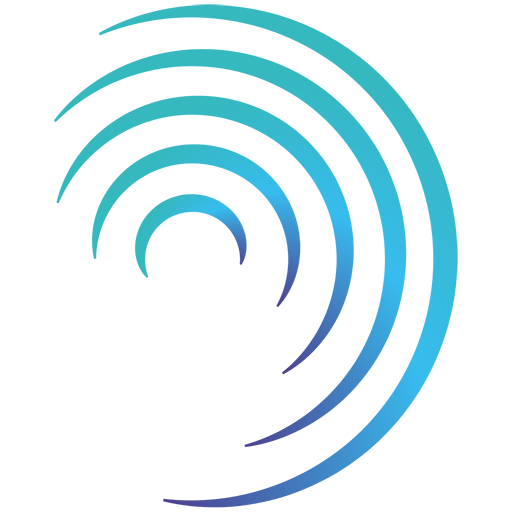Reading time 2 mins
Introduction
Regions enable you to group together your Locations. You can use Regions for your roles to ensure the right users have access to the range of locations they are responsible for.
IMPORTANT: Your System Hierarchy is integral to many areas of Radar Healthcare and can be complex to amend after you start using the system. Before making any changes to how your system is set up, we recommend you read the below article first:
View regions
- Navigate to the Administration dashboard.
- Under the General header select Regions.
- You will be presented with a list of existing regions.
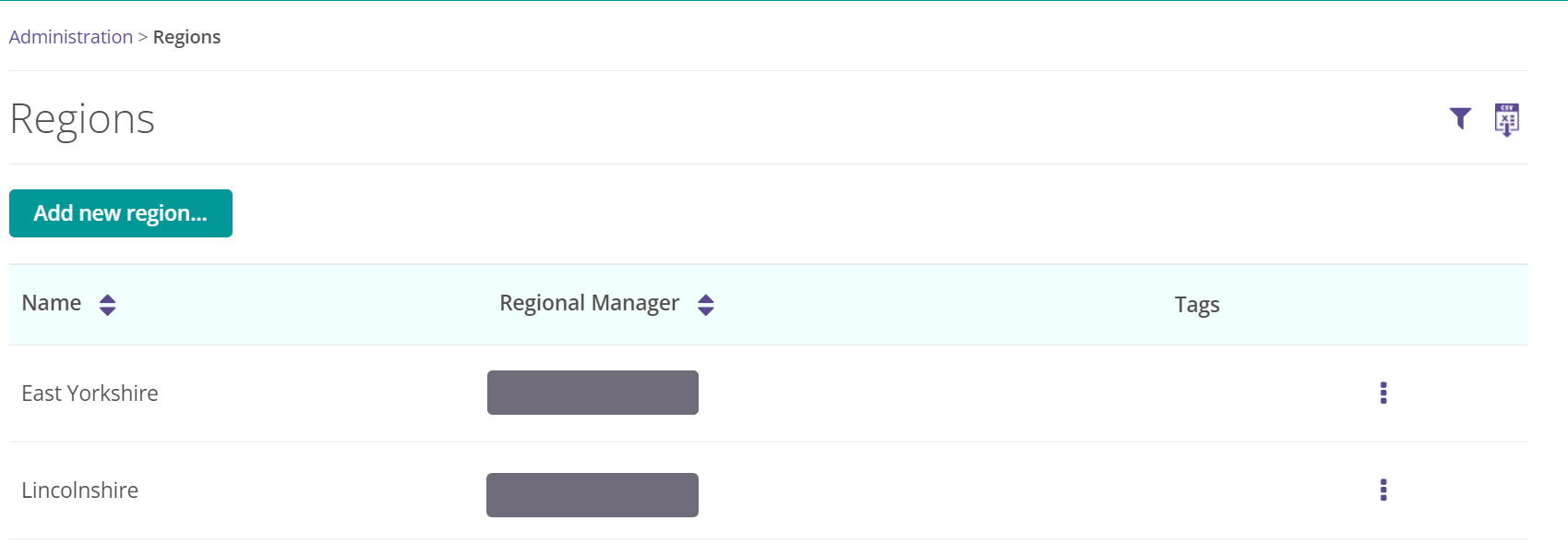
Create a new region
- Select Add new region...
- Complete the required fields.
- Name. What is the name of this Region?
- Manager. Select a user to be the manager of this Region. You can assign workflow tasks in Events or Workforce Compliance to whoever is selected here..
- Tags. Use tags to group together similar regions. This can be helpful when reporting on the types of Regions you may have.
- Select Save.
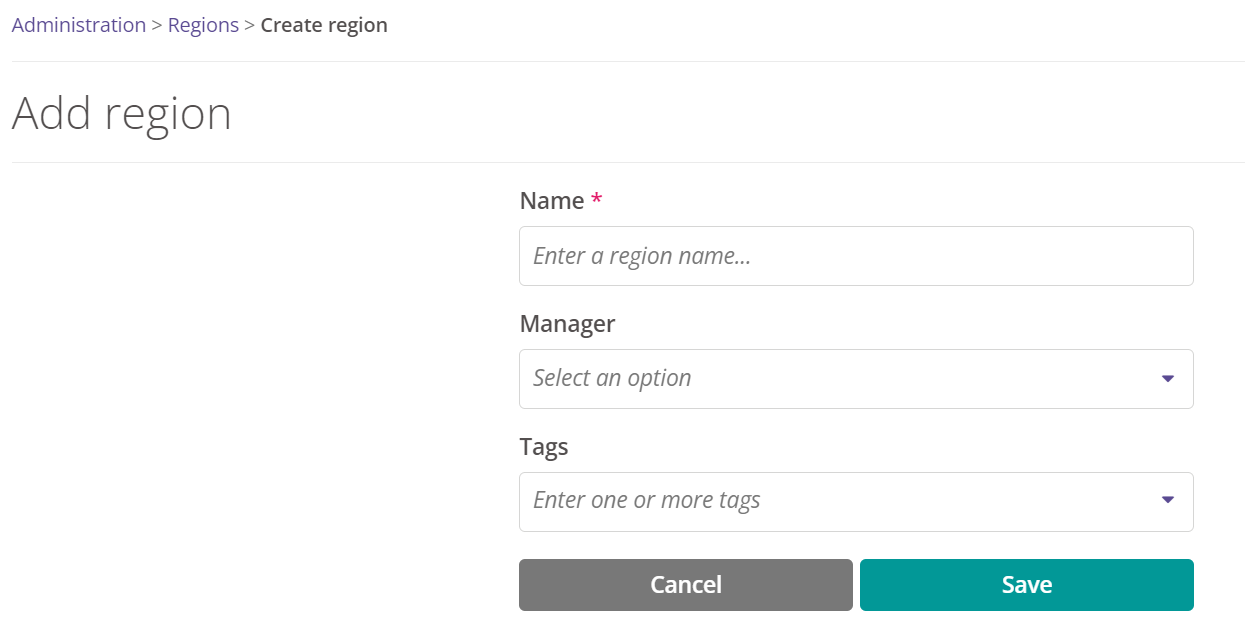
Edit a region
- Select the Region you wish to edit.
- Edit the region details as required and select Save, the region details will be updated.
Delete a region
- A Region can only be deleted if it has no open or closed Locations associated with it.
- Find the Region and select the 3-dots next to it. Select Delete.
- If there is no delete option showing it is not possible to delete the Region.

FAQs
How do I see what locations are associated to a region?
- We do this by navigating to the Administration Panel, selecting Locations, and using the filter to find all locations for a specific region.
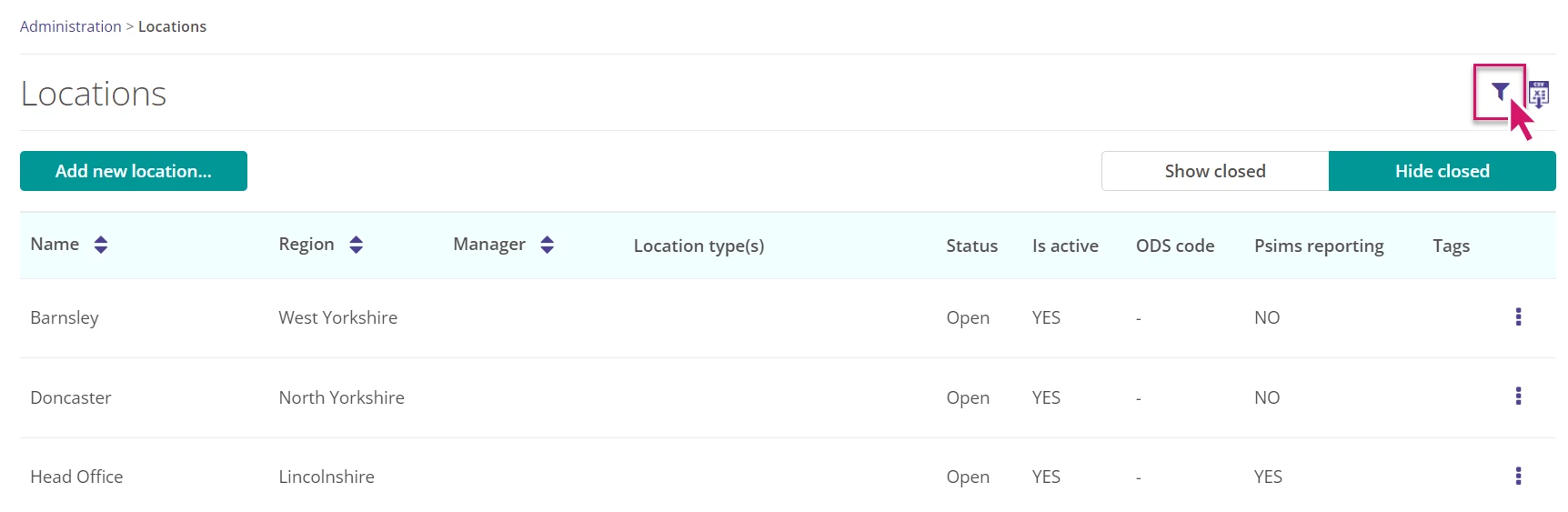
- Select “Show Closed” to see all the locations within that Region.
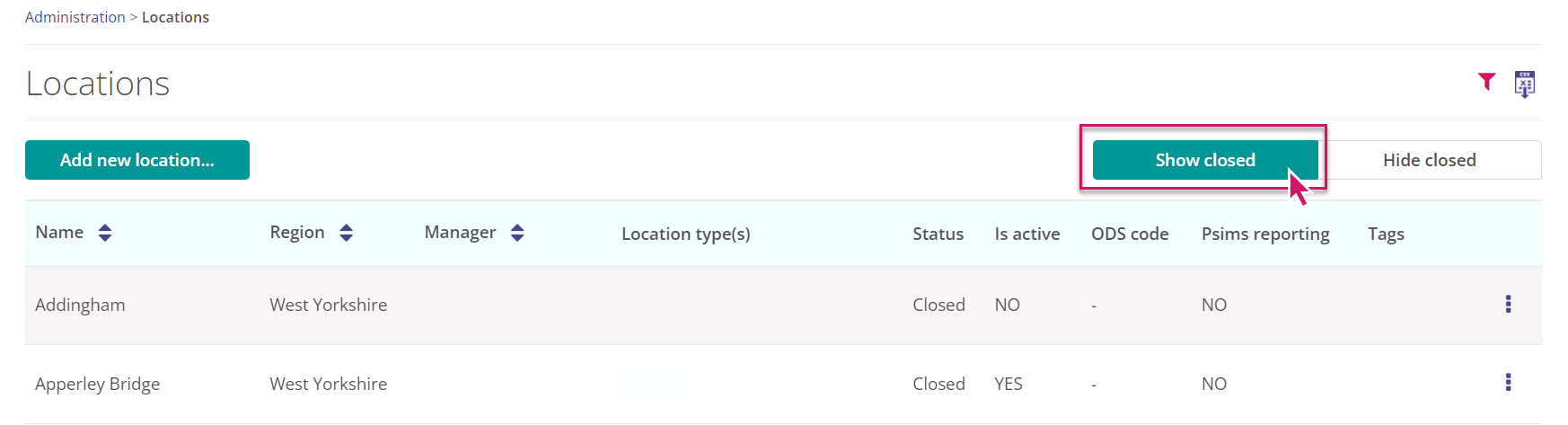
- To be able to delete the region we need to move the existing locations to a different Region, whether they are open or closed. To do so select one of the locations, select edit and choose a new region for it to be associated with.
- Repeat the above step for all the locations associated to the Region. You will now be able to delete this Region as outlined above. See our guidance on editing locations here.