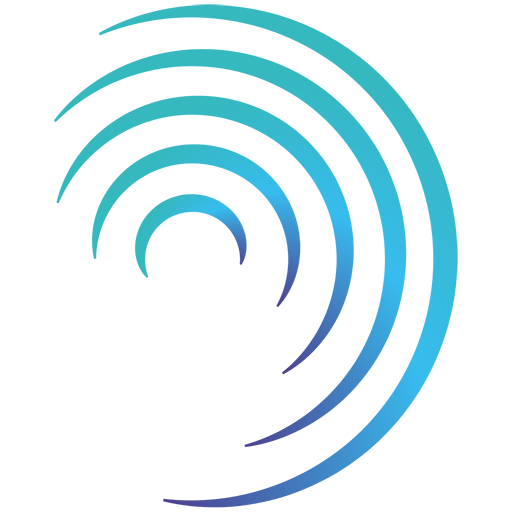Reading time 3 mins
Introduction
- Event Tasks are tasks that are specific to an event and can be created and assigned to individuals to manage, report on and complete.
- These differ to Action Plan tasks primarily in that, whilst an Action Plan task can be linked to an event, it actually sits outside of the event itself in the wider Radar Healthcare Action Plan list. Event Tasks can be seen by the user they are assigned to and any users who can view details of the events only
.
- An event cannot be closed if there are outstanding Event Tasks, where as an event can be closed if Action Plan tasks are outstanding.
Adding Event Tasks to an Event
- A Task can be added from within the event by select the Event tasks tab from the events table.
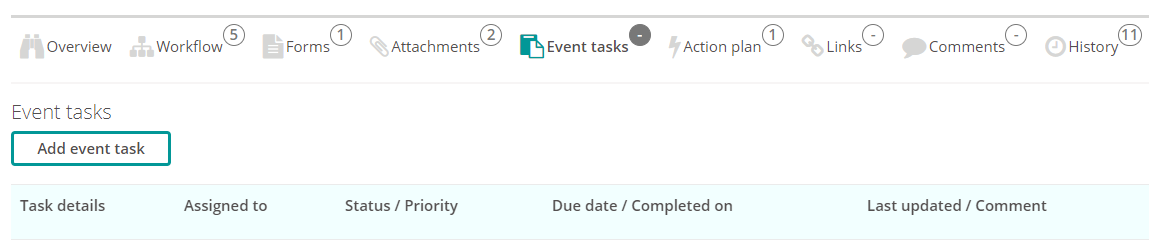
- To add a new task select Add event task
- Start by selecting the individual who will be responsible for completing the task. This task will be assigned to them to carry out.
- Is there someone who need to be aware of the tasks? If so, select this individual from the option labelled Person to be consulted/informed.
- Choose whether to send an email notification. This can email the person responsible for the tasks and/or the person to be consulted/informed.
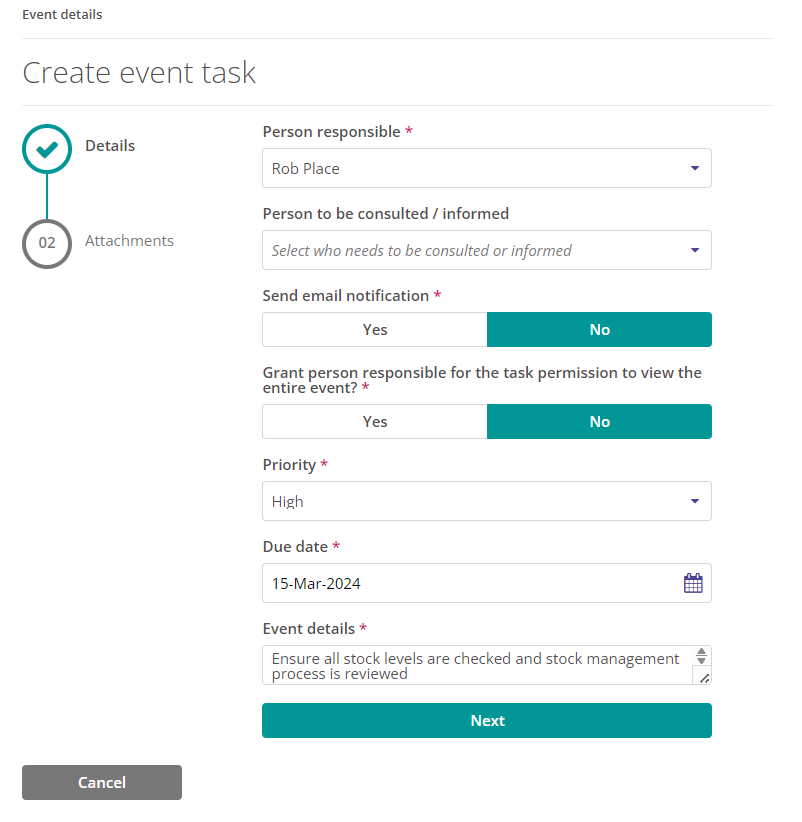
-
When notifying by email you can choose to send an email when the task is created and/or when the task is marked as complete. This will keep you updated on those tasks that are important to you.
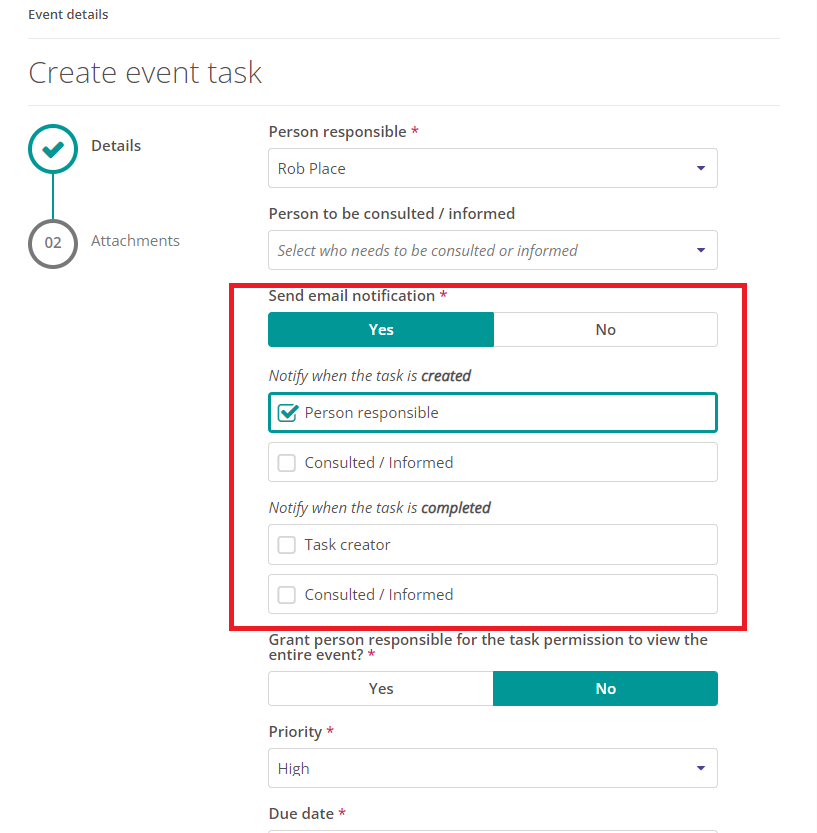
- Should the person responsible and the person to be consulted/informed (if relevant) need to see the entire event? Selecting YES grants them permission to see the event and will bypass any permissions. Once the Event Task has been completed they will lose access to the event.
- Once you are happy with the details, click Next.
- Add any attachments to the task as required and click Complete.
- The Task will now be appearing in the events table, as well as on the dashboard for the user who has been assigned the task.
- If you do not have the option to add an Event Task to an event, then you have not been given the relevant permissions to do so. If this is the case, please contact your System Administrator who will be able to grant the permission if required.
Updating an Event Task
- If you have been assigned an Event Task, you can add regular updates at any time. To do this, from within the Task, simply enter the details for the update and select Add update.
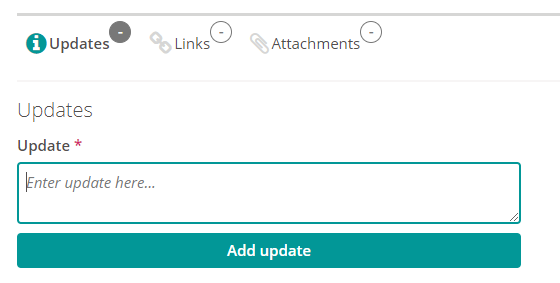
- This update has now been saved and can be easily viewed from within the Task, along with who made the update and when.
- If you need to upload a document to the Task as evidence or for your records, you can do this by selecting the Attachments tab from within the Task and selecting Add file.
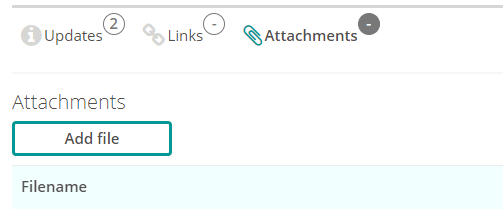
- Please note, documents uploaded to an Event Task do not pull through to the attachments section within the event itself. If the document in question needs to be logged against the event itself rather than the task, this should be added via the event screen and not the task screen.
Closing an Event Task
- Once an event task is complete it can be closed using the Close button at the top of the screen.
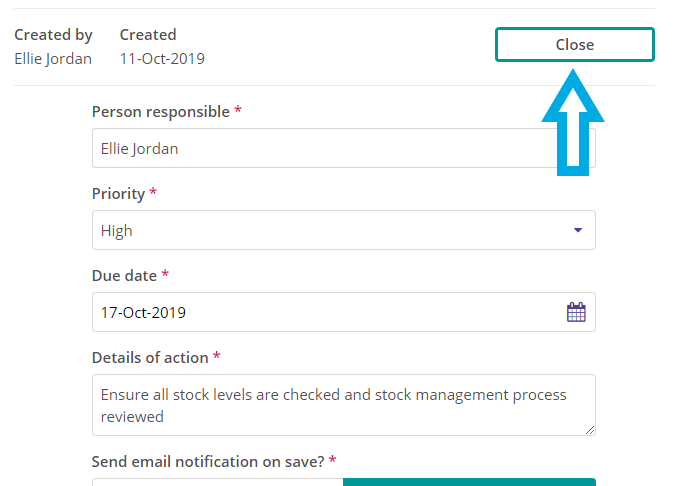
- If you do not see the Close button, then you have not been given permission to close tasks. If this is the case, please contact your System Administrator who will be able to grant the relevant permission if required.