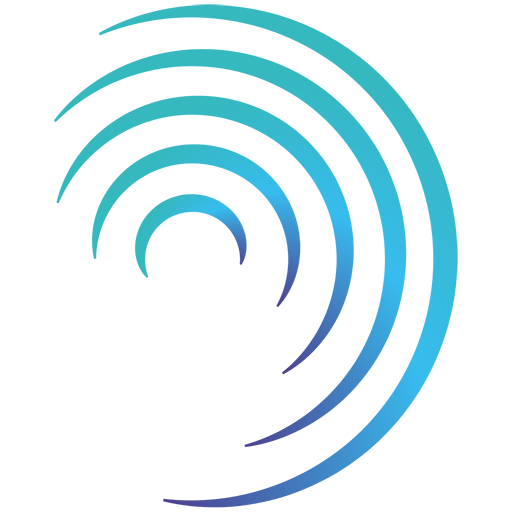Reading time 3 mins
Introduction
This feature enables you to categorise the Risks in your Risk Register. Assign a Category Manager who will become the default Risk Owner (this can be changed on the Risk). Risk categories are filterable and reportable to enable your teams to export and report on their risks.
This guide focuses on the Administration of your Risk Categories.
Viewing Your Risk Categories
- Navigate to the Administration Panel in Radar Healthcare.
- Under Event and Risk select Risk Categories.
- Here all your existing Risk Categories will be shown.
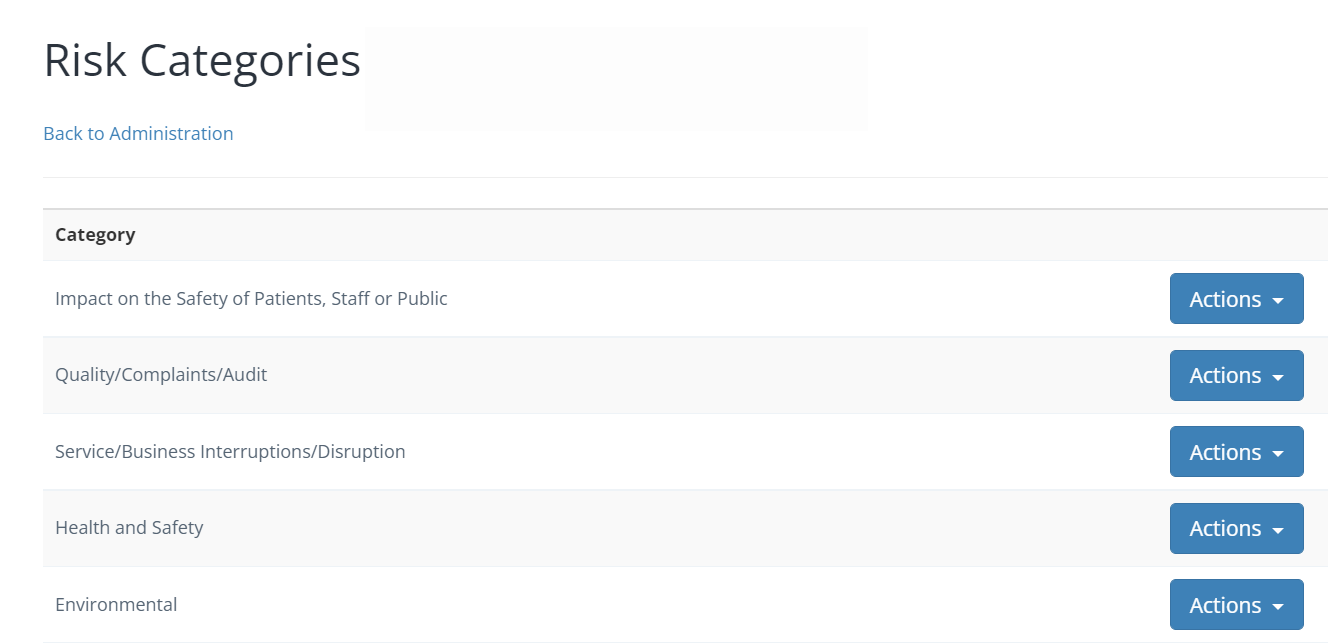
Adding a New Risk Category
- Navigate to the end of your Risk Categories and select the icon Create.
- Enter the name of the category in the Name box.
- Next, select the Category Manager. Start typing a name in the box and the matching names will show for you to select. The Category Manager is automatically responsible for all risks assigned to their category. This can be amended on the risk itself, or deactivated altogether by unticking ‘Set category manager as the default risk owner’.
- Select Create Risk Category.
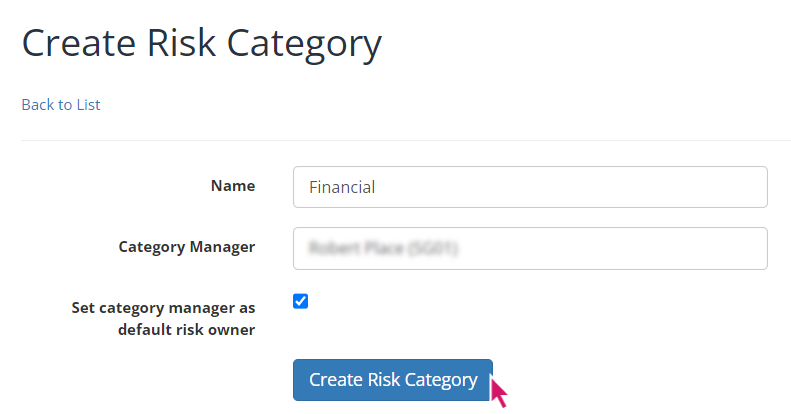
Edit an Existing Risk Category
- Click the Actions button next to the Risk Category and select Edit.
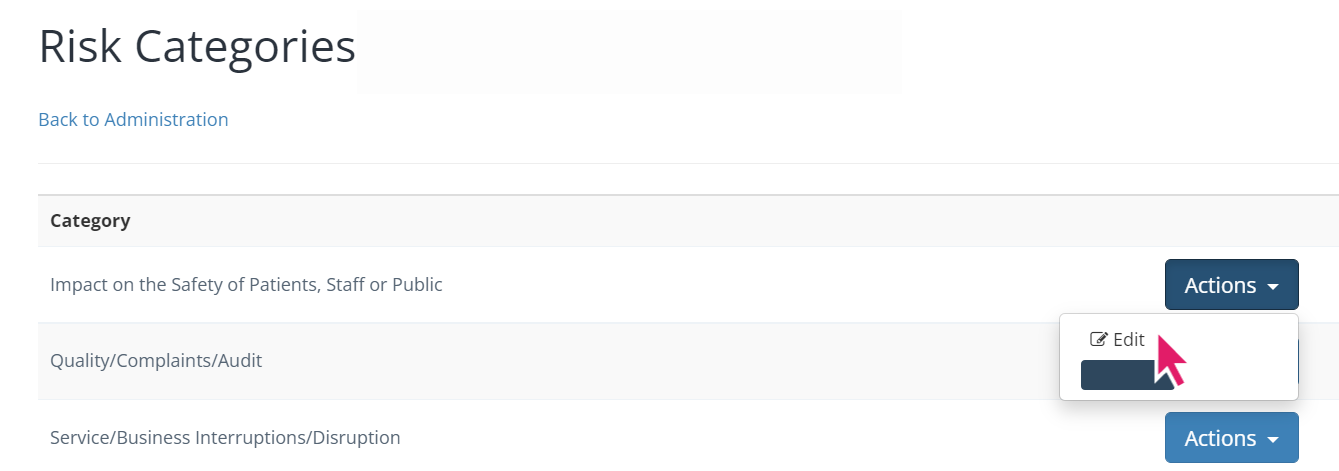
- Edit the Name and/or Category Manager as required and select Edit Risk Category.
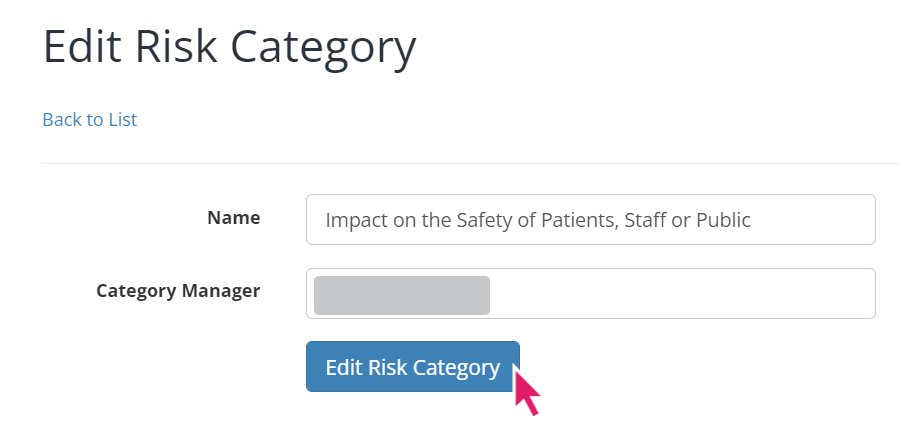
Deleting a Risk Category
- Click the Actions button next to the Risk Category and select Delete.
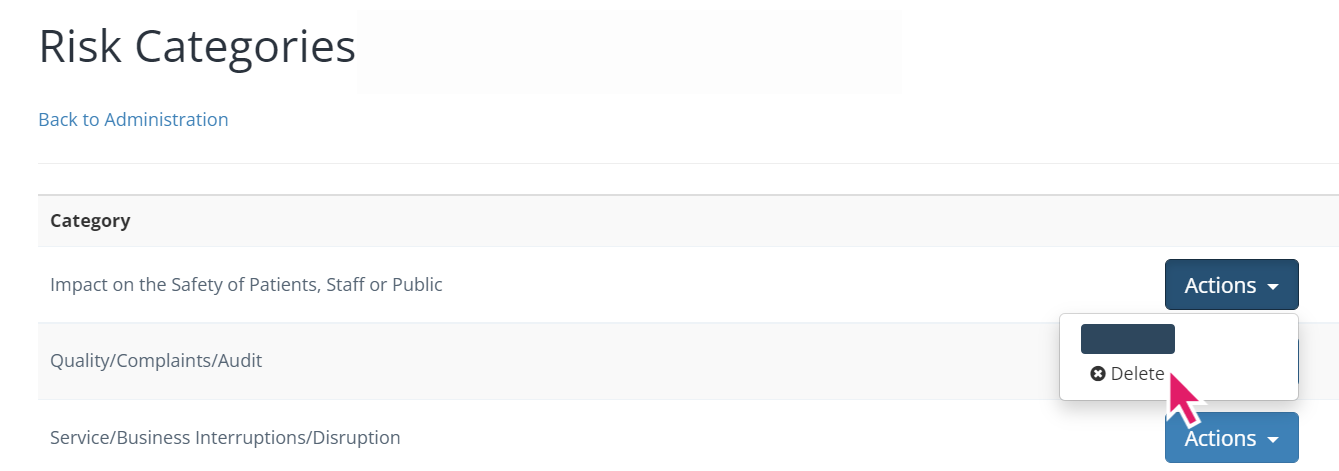
- Please note: If a Risk has been assigned to this Risk Category it is not possible to delete it.