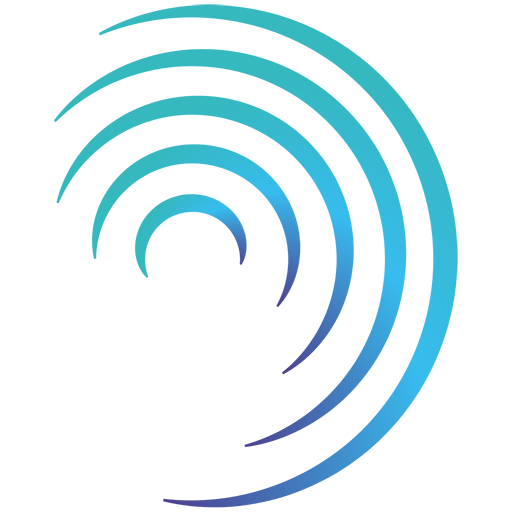Reading time 3 mins
- Scheduled tasks enable you to set up automatic actions that will take place at a given point in time. These can be one off tasks or recurring tasks that will automatically re-schedule after the set period.
| Permission Ref | Permission Action |
|---|---|
| Archive | Archive scheduled tasks for the location(s). Archiving a scheduled task means that the schedule itself is archived. If the task was a recurring task previously, the act of archiving the task will mean that the recurrence stops, and no further tasks will be assigned to any users. An archived task will no longer appear in the list of Scheduled tasks. Archiving scheduled tasks should be used if a previously regular task no longer needs to take place. In order for a user to be able to archive scheduled tasks, they must also have permission to View. |
| Close Action | Can close actions relating to scheduled tasks. Closing an action for a schedule task means that that instance of the task is now complete. The task will remain in the scheduled task list with a status of “Compliant” until the next task is due at which point the task will re-allocate as per the schedule set. Closing an action should be used to mark that that instance of the task is complete. For a user to be able to close actions for scheduled tasks, they must also have permission to View. |
| Create | Create new scheduled tasks for the location(s). This permission enables the user to create scheduled tasks for their Location, Region or the Organisation. This includes adding the details for the tasks, assigning the task to a user, and setting a notification to send, prioritising the task and setting the recurrence period. For a user to be able to create a new scheduled task, they must also have permission to View. |
| Do Form | Can view and complete the required form for a scheduled task. If a task that contains a form is assigned to a user to complete, they must have this permission to complete the task. |
| Edit | Edit scheduled tasks for the location(s). This enables the user to edit the details of an existing scheduled task, including those not originally logged by this user. This includes the ability to change the person responsible for completing the tasks, priority level, due date etc. For a user to be able to edit a scheduled task, they must also have permission to View. For a user to be able to reassign the person responsible for the overall schedule for a task, they must also have the Create permission. |
| Reassign task | Reassign instances of a Scheduled Task. With this permission, the user will be able to reassign an instance of a Scheduled Task. This will not affect the next instance which will continue to assign to the original user who is responsible for that Scheduled Task. |
| View | View and update the scheduled tasks list for the location(s). This permission enables the user to view the details of the scheduled tasks for their Location, Region or the Organisation. This permission also enables the user to add updates in the form of comments or document attachments. This permission is key to enabling all the above Scheduled Tasks permissions. |
| View Dashboard | View the scheduled tasks dashboard widget for the location(s). This gives the user access to view the Scheduled Tasks dashboard widget for their Location, Region or Organisation. For the user to be able to click into the dashboard widget for more information, they must also have permission to View. |