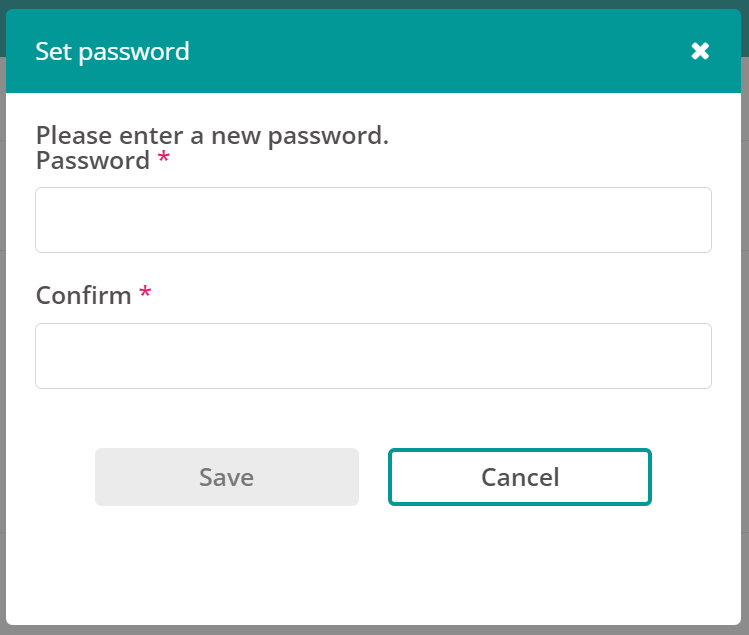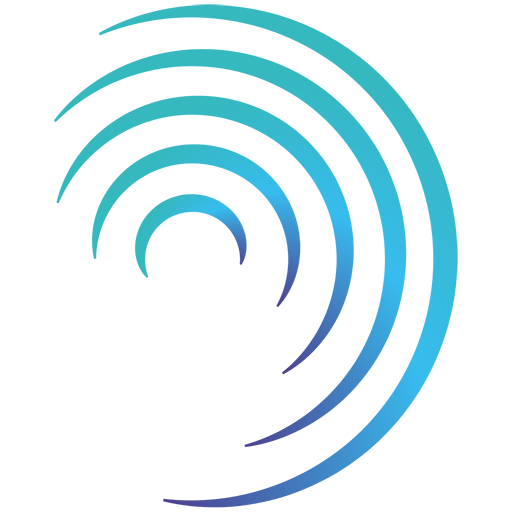Reading time 2 mins
Introduction
A user can request a new password at any time using the forgotten password link on the log in page for Radar Healthcare (we have a dedicated user guide available here).
As a system admin you can:
- send a reset password email on behalf or another user
OR - manually change a user’s password e.g. if they are not receiving the reset password emails
Send a Password Reset Email
- Go to Administration > Users
- Search for the user you wish to reset the password for and click on the user to view their details.
- Click the three-dot menu on the right and select ‘Reset Password’, or ‘Activate Account’. The latter is for user who has not logged in before.
This will send an email to the user to reset their password.
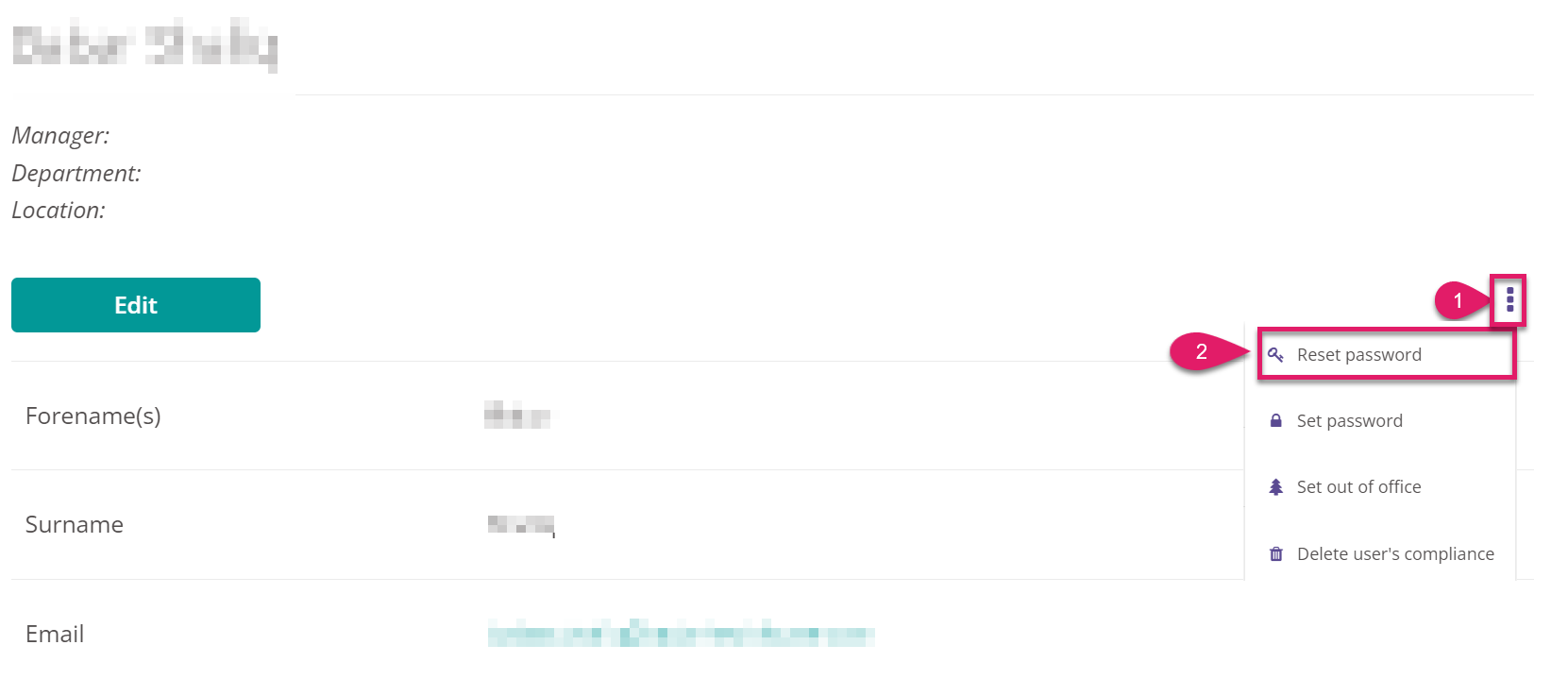
Manually Set a User's Password
If a user isn’t receiving the reset password email system administrators can create a temporary password:
- Go to Administration > Users
- Search for the user you wish to reset the password for and click on the user to view their details.
- Click the three-dot menu icon on the top right-hand side of the page and select ‘Set password’.
- Enter the new password for the user and click Save. The password you create needs to meet the following criteria for security:
- Be at least 8 characters long
- Include a special character or symbol e.g. !*%
- Include a number
- Include a capital letter
- Securely advise the staff member of their Radar Healthcare user password. (We advise against sending passwords by email!)
When the user first logs in using the temporary password, they will be advised the password has expired and prompted to set their own password for security.