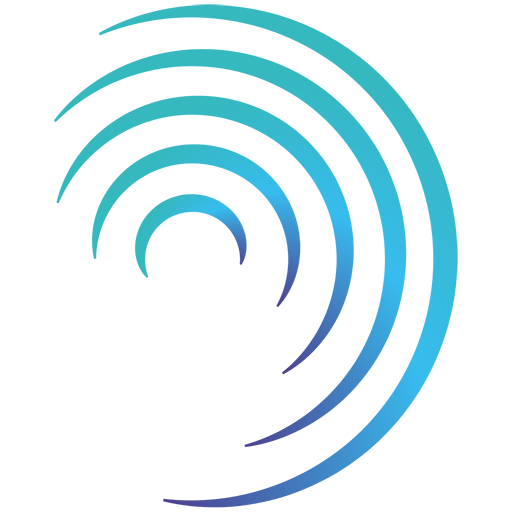Reading time 2 mins
Introduction
- Role-based permissions are configured in Administration > Access Control and control what users can do when they login to your Radar Healthcare system.
- If Role permissions are not set correctly then users won’t have access to areas of Radar Healthcare that they expect and won’t be able to perform required actions. Please take care when setting and editing permissions.
- If you make any changes to permissions within the Access Control area users will need to log out and log in again for the latest permissions to be applied.
- You can download a spreadsheet outlining the system role permissions from our article: User Role Permissions Spreadsheet. This is to help you plan your permissions, you will need to set up the permission in Radar Healthcare directly.
Assigning Permissions
- To assign permissions to roles, select Access Control from the Admin dashboard.
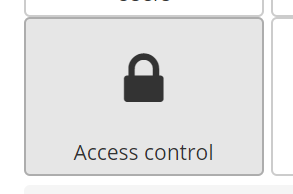
- There are two ways to set the permissions, we can either go to each role and select from the permissions list.
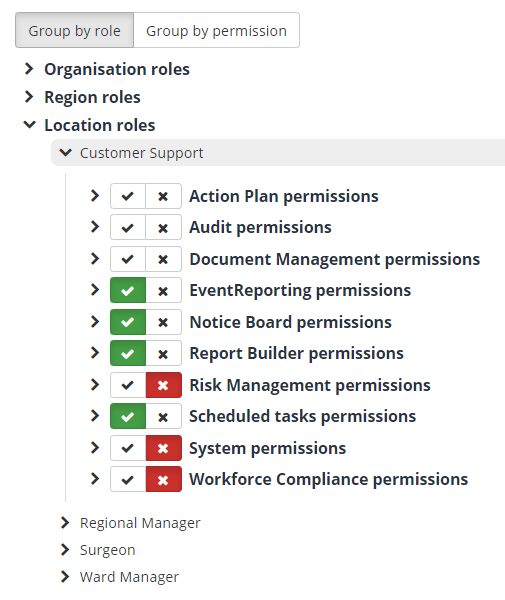
- Or we can go to the permissions list and select the roles that each permission needs to apply to.
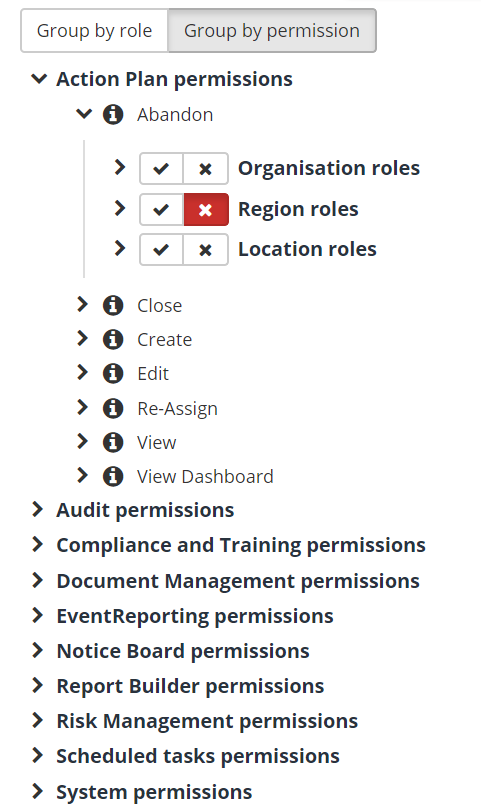
-
Click the check box with a tick to assign a permission to a role, or alternatively a role to a permission. Ensure you click Save to confirm any changes.
-
The following links define what each permission allows within Radar Healthcare.
- Action Plan Permissions
- Analytics custom dashboards permissions
- Analytics Radar Healthcare dashboard permissions
- Audit Permissions
- Enhanced Audit Permissions
- Document Management Permissions
- Event Reporting Permissions
- Notice Board Permissions
- Report Builder Permissions
- Risk Management Permissions
- Scheduled Tasks Permissions
- System Permissions
- Workforce Compliance Permissions